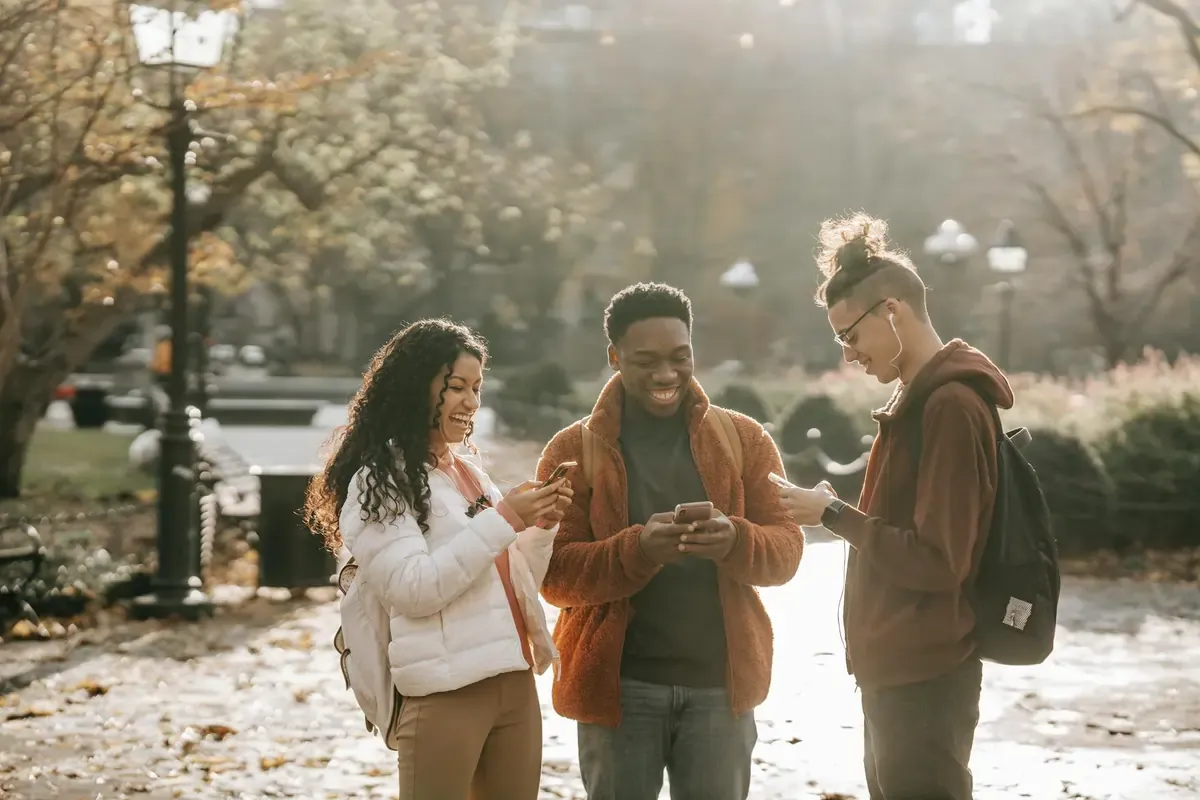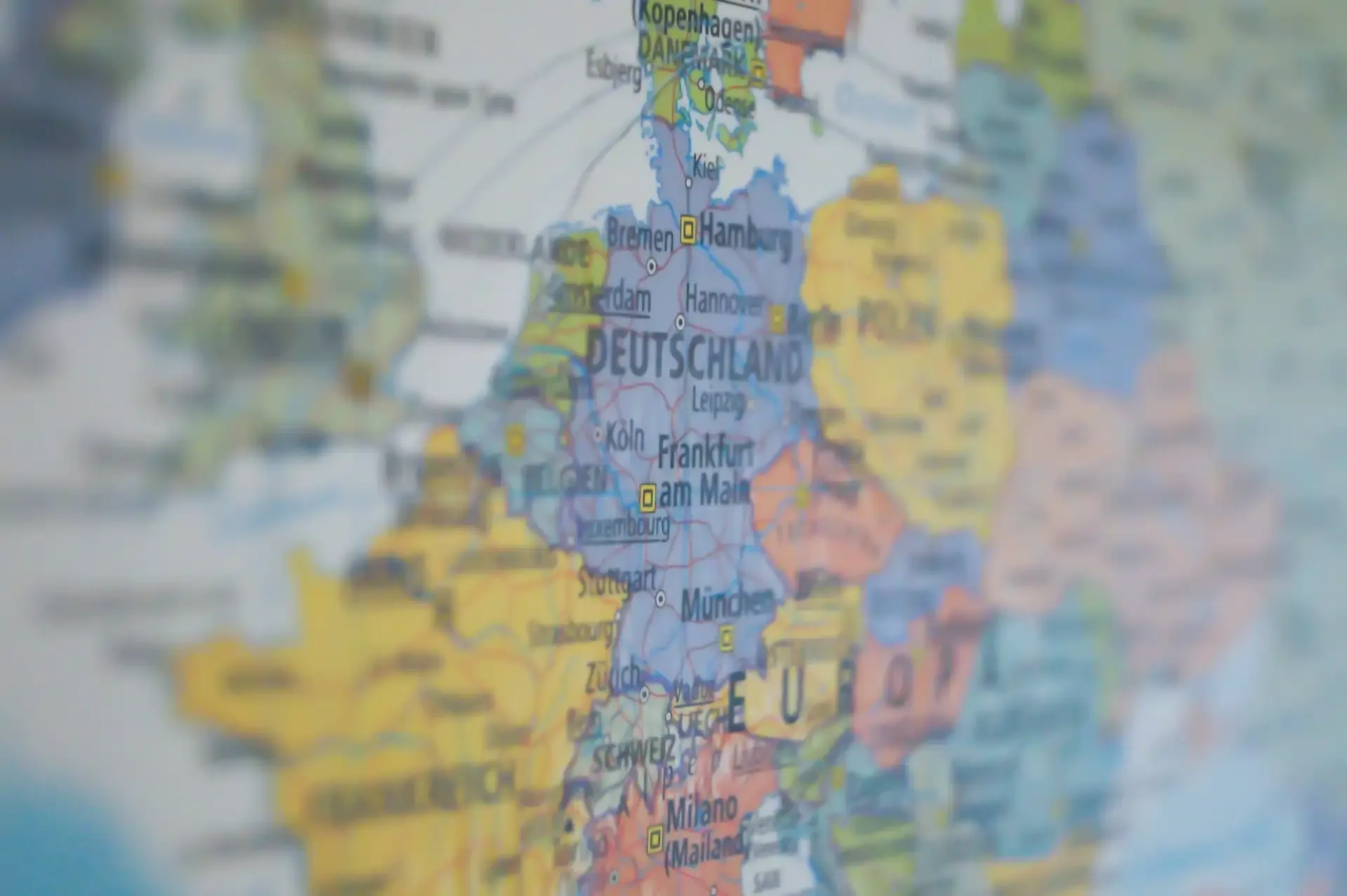eSIM
Does eSIM Support Hotspot? How to Use Tethering While You Travel
Explore how to use your eSIM for hotspot tethering, share data while abroad, and avoid carrier restrictions when traveling.
Understanding eSIM Hotspot Functionality
Yes, most eSIMs support mobile hotspot functionality, but it depends on your provider. In this guide, we’ll show you how to check if your eSIM plan allows tethering, how to set it up, and why eSIM hotspots are a travel essential.
At its core, an eSIM functions much like a traditional physical SIM card, but digitally. This means that the underlying technology for providing cellular data, including the ability to share that data via a hotspot, remains consistent.

How eSIM Hotspots Work
An eSIM profile, once activated on your device, provides access to a mobile network's data services. When you enable the hotspot feature on your smartphone, your device creates a Wi-Fi network that other devices can connect to. All data traffic from these connected devices is then routed through your phone's cellular connection, utilizing the data from your active eSIM plan. This process is identical whether you're using a physical SIM or an eSIM.
Check Your Provider’s Hotspot Rules
While the technology supports it, whether your eSIM plan actually allows hotspot usage is entirely dependent on your mobile service provider. Some providers offer unlimited hotspot usage as part of their plans, while others may impose restrictions, limit data allocation for tethering, or even block the feature entirely. These restrictions are often in place to manage network resources and prevent excessive data consumption.
- Checking Hotspot Compatibility: Before relying on an eSIM for hotspot, always review the terms and conditions of your specific eSIM plan. Look for phrases like "hotspot enabled," "tethering allowed," or any explicit mentions of data caps for hotspot usage. If the information isn't clear, contact your eSIM provider directly for clarification.
- Why Restrictions Exist: Providers might restrict hotspot usage to prevent network congestion, ensure fair usage among all subscribers, or encourage users to purchase higher-tier plans that include more generous tethering allowances. They can identify hotspot usage by analyzing network packet content, which reveals if data is being routed through an intermediate device (your phone).
Why a Mobile Hotspot is Essential for Travelers
For anyone on the move, a mobile hotspot is an invaluable tool, offering numerous benefits that enhance your travel experience:
- Internet On-the-Go for All Devices: Access the internet on your laptop, tablet, or other Wi-Fi-only devices even when public Wi-Fi is unavailable or unreliable.
- Secure Connectivity: Avoid the security risks associated with public Wi-Fi networks, which are often unencrypted and vulnerable to data interception. A personal hotspot provides a much more secure connection.
- Consolidate Connectivity: If you have multiple devices that need internet access but only one device with an active data plan (e.g., your smartphone with an eSIM), a hotspot allows you to share that single connection.
- Group Travel: Share a single data plan among travel companions, reducing the need for everyone to purchase individual plans.
- Entertainment and Productivity: Stream movies, play online games, or work efficiently on your Wi-Fi-only devices, ensuring uninterrupted entertainment and productivity during your journey.
Setting Up Your eSIM Hotspot: Step-by-Step Guides
Setting up a hotspot with your eSIM data plan is simple — just make sure your plan supports tethering before you start.
On iOS (iPhone)
- Select Your eSIM for Data: Go to Settings > Mobile Data (or Cellular). Under the SIMs section, ensure the eSIM profile you intend to use for data is toggled On and selected as your primary line for Mobile Data.
- Enable Personal Hotspot: Navigate back to Settings, then tap on Personal Hotspot.
- Allow Others to Join: Toggle the Allow Others to Join switch to the On position.
- Set Wi-Fi Password: For security, set a strong Wi-Fi password. Other devices will need this password to connect to your hotspot.
On Android
- Select Your eSIM for Data: Go to Settings > Connections (or Network & Internet). Tap on SIM Manager (or Mobile Network) and ensure the correct eSIM profile is selected for Mobile data.
- Enable Hotspot & Tethering: Navigate back to Settings, then tap on Network & Internet (or Connections), and then Hotspot & Tethering.
- Turn On Wi-Fi Hotspot: Tap on Wi-Fi Hotspot (or Portable Hotspot) and toggle it On.
- Configure Hotspot: Set a Network Name (SSID) and a strong Password. You can also configure other settings like security type and APN settings if needed.
Tips for Optimizing Your eSIM Mobile Hotspot Experience
To make the most of your eSIM hotspot, consider these practical tips:
- Monitor Data Usage: Hotspot usage can consume data quickly. Regularly check your data consumption through your phone's settings or your eSIM provider's app to avoid unexpected charges or running out of data. If you're curious about how tethering affects your data usage, check out our detailed guide on how much data a hotspot really uses so you can better manage your plan while traveling.
- Battery Management: Tethering is battery-intensive. Carry a portable power bank or ensure your phone is charged when using the hotspot for extended periods.
- Security: Always use a strong, unique password for your hotspot to prevent unauthorized access.
- Device Naming: If you manage multiple eSIMs, rename them in your phone's settings (e.g., "Nomad Europe Data") to easily identify which one is active for your hotspot.
- Nomad's Hotspot Support: All Nomad eSIM plans are designed to support hotspot functionality, giving you the freedom to share your connection without hidden restrictions. This makes Nomad an ideal choice for travelers who rely on tethering.
FAQs: eSIM Hotspot and Tethering
Can I use my eSIM for hotspot on any device?
You can use your eSIM-enabled smartphone as a hotspot for any Wi-Fi-enabled device (laptops, tablets, other phones). The hotspot functionality is a feature of your smartphone, not directly the eSIM itself, though the eSIM provides the data.
Does using a hotspot consume more data?
Yes, when multiple devices are connected and actively using the internet through your hotspot, data consumption will be higher than if only your primary device was using data.
Will using a hotspot drain my phone battery faster?
Yes, running a mobile hotspot is a power-intensive task and will significantly reduce your phone's battery life. It's advisable to keep your phone plugged in or carry a power bank.
Are there any extra charges for using an eSIM hotspot?
This depends on your eSIM provider and plan. While Nomad plans generally include hotspot functionality without extra charges, some providers might have specific tethering allowances or charge additional fees. Always check your plan details.
Can I use a VPN while tethering?
Yes, you can use a VPN on the device that is acting as the hotspot, and all connected devices will route their traffic through that VPN. Alternatively, you can install a VPN directly on the connected devices.
Stay Connected Everywhere with Nomad eSIM Hotspot
eSIM technology, combined with mobile hotspot capabilities, offers unparalleled freedom and flexibility for staying connected on the go. Whether you're working remotely from a café, navigating a new city with multiple gadgets, or sharing connectivity with travel companions, understanding how to effectively use your eSIM for tethering is a game-changer.
Nomad offers travel eSIM plans with hotspot in over 200 countries, and you can be sure to find one that is suitable for your travel needs. And if you will be traveling across multiple countries, there are also regional plans for Asia, North America, or Europe, available with hotspot support so you can stay seamlessly connected as you hop between countries while sharing your data connection across all your devices.
Explore Nomad’s comprehensive eSIM plans and experience the power of hotspot-enabled data for your next journey!