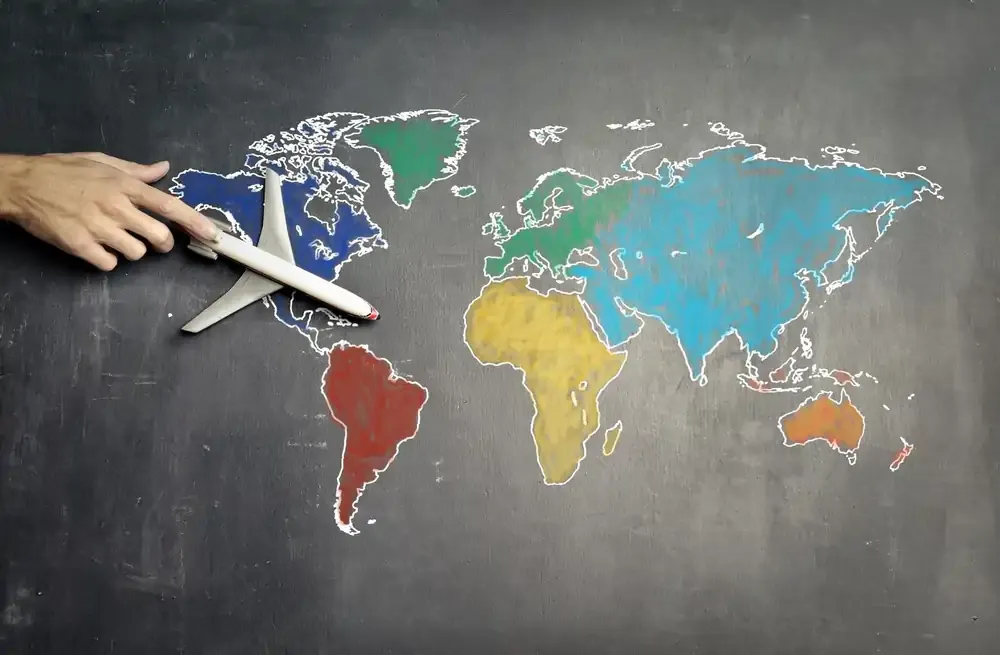eSIM
Why is My International Roaming Not Working? | Fix Data Roaming Abroad
If your data roaming isn’t working abroad, don’t panic! Here’s how to fix it quickly on iPhone and Android, and why a Nomad eSIM might be the smarter solution.
TL;DR: If your data roaming is not working or you're asking "why is my roaming not working," the issue is usually one of three things:
- Data Roaming is turned off.
- Your plan doesn’t include international coverage.
- There is no roaming agreement with the local carrier.
The fastest fixes are to check your plan, enable Data Roaming, and manually select a network. For a hassle-free alternative to traditional roaming, consider a travel eSIM like Nomad.

You land overseas, switch off airplane mode… and nothing. No signal, no data, no maps. This is one of the most common travel frustrations, but one of the easiest to fix once you know where to look!. Below is a step-by-step checklist for both iPhone and Android users.
Step-by-Step Troubleshooting Checklist
Before diving into detailed steps, verify these essential items:
1. Plan and Account Verification
The first step to fixing a "roaming not working" issue is to make sure your mobile plan actually supports roaming.
- Confirm Roaming is Active: Contact your home carrier before you travel to ensure international roaming is enabled on your account.
- Check Destination Coverage: Verify that your carrier has a roaming agreement with a local network in your destination country.
- Check Billing Status: Ensure your account is in good standing and there are no billing restrictions preventing service.
💡 Tip: If your carrier doesn’t support the destination, consider switching to a Nomad eSIM for instant coverage in over 200 destinations!
2. Check Essential Device Settings
These simple toggles fix most cases of roaming data not working.
Turn Off Airplane Mode: Ensure Airplane Mode is completely off.
Enable Data Roaming: This is the most crucial step. You must manually enable Data Roaming in your phone's settings.
- iPhone: Go to Settings > Cellular (or Mobile Data) > Cellular Data Options > Roaming and toggle Data Roaming ON.
- Android: Go to Settings > Connections > Mobile Networks and toggle Data Roaming ON.
💡 Tip: Sometimes a simple restart can often refresh your network connection and resolve temporary glitches.
3. Advanced Network Troubleshooting
If the basic checks fail, you may need to manually adjust your network settings.
i. Manual Network Selection
Your phone may be trying to connect to a network with a poor signal or an supported carrier.
- iPhone: Go to Settings > Cellular > Network Selection. Turn off "Automatic" and wait for the list of available networks to populate. Select a different local carrier from the list.
- Android: Go to Settings > Connections > Mobile Networks > Network Operators. Turn off "Select Automatically," and choose a different network manually.
ii. Check APN Settings
Access Point Name (APN) settings are vital for data connectivity. Verify your phone is using the correct APN for your home carrier. If unsure, contact your carrier for the correct settings.
iii. Reset Network Settings (Last Resort)
This clears saved Wi-Fi and Bluetooth profiles but fixes deep configuration issues.
- iPhone: Settings > General > Transfer or Reset iPhone > Reset > Reset Network Settings.
- Android: Settings > System > Reset options > Reset Wi-Fi, mobile & Bluetooth.
eSIM: A Reliable Alternative to Troubleshooting Roaming
When roaming troubleshooting becomes too frustrating or time-consuming, a travel eSIM offers a reliable alternative.
Advantages of eSIM Over Roaming
Learn how eSIMs work in our eSIM explainer guide.
Highly rated 4.4/5.0 on Trustpilot
Save up to 50% on roaming
Fast and reliable network
Nomad eSIM: The Hassle-Free Alternative to Roaming
If you're tired of dealing with the stress of troubleshooting, a travel eSIM is the modern solution. Nomad eSIMs offer a reliable, cost-effective, and hassle-free way to stay connected in over 200+ destinations. You can install and activate your plan before you even leave home, ensuring you have data the moment you land. Skip the roaming stress and switch to a Nomad eSIM today
Frequently Asked Questions
Why is my data roaming not working even when it's enabled?
Even with data roaming enabled, issues can occur due to network compatibility, carrier restrictions, or account settings. Try manually selecting a different network or contacting your carrier to verify your account is properly set up for international roaming.
Can I use WiFi calling if my roaming doesn't work?
Yes, WiFi calling allows you to make and receive calls over WiFi instead of cellular networks. Enable WiFi calling in your phone settings before traveling, and you can use it whenever connected to WiFi, even if roaming isn't working.
Will a network reset delete my data?
A network reset will not delete your photos, apps, or personal files. It only removes saved WiFi networks, Bluetooth connections, and cellular settings. You'll need to reconnect to WiFi networks and re-pair Bluetooth devices after the reset.
Is roaming or eSIM better for international travel?
For most travelers, eSIMs offer better value, reliability, and convenience than international roaming. eSIMs typically cost less, can be set up in advance, and eliminate the troubleshooting headaches often associated with roaming. However, roaming may be simpler for very short trips if your carrier offers reasonable rates.