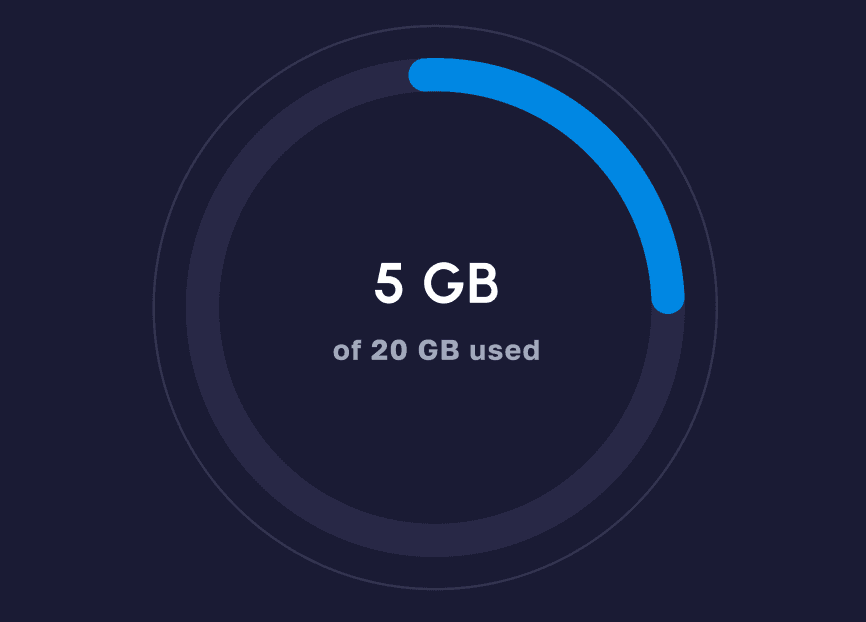eSIM
What is Low Data Mode on iPhone? Your Ultimate Guide to Smarter Data Savings
Learn how Apple’s Low Data Mode works on iPhone, when to use it, and how to combine it with eSIM for maximum savings while traveling.
TL;DR: Low Data Mode on iPhone helps reduce mobile and Wi-Fi data usage by pausing background app refresh, stopping automatic downloads, and lowering streaming quality. It’s ideal for saving data while traveling, using eSIMs, or managing limited data plans. You can enable it under Cellular Data Options or Wi-Fi settings.

What is Low Data Mode on iPhone?
Introduced with iOS 13, Low Data Mode is Apple’s built-in feature for smarter data management. Rather than cutting you off from the internet, it optimizes how your iPhone and apps use bandwidth, making it one of the most effective iPhone data saving tips available today.
With the iPhone 17 pushing eSIM-only models in more countries, using Low Data Mode becomes even smarter to extend your allowance - you’re more likely to rely on digital plans, limited-data travel eSIMs, or hotspot usage when roaming.
👉 New to digital SIMs? Here’s a quick primer on what an eSIM is.
How Low Data Mode Works: Intelligent Data Management
When enabled, Low Data Mode signals iOS and compatible apps to reduce their network activity in the following ways:
- Background App Refresh Paused: Apps only update when opened, stopping silent data drain.
- Automatic Downloads Stopped: App updates, iOS updates, and content from Apple Music or Podcasts are paused until you’re on unrestricted Wi-Fi.
- Streaming Quality Reduced: Video and music streaming services lower resolution to save bandwidth. (Curious about the numbers? Check our guides on how much data YouTube uses and how much data Netflix uses.)
- iCloud Backups Delayed: iCloud backups only run when Low Data Mode is off or on a network without restrictions.
- Photos Syncing Paused: iCloud Photos temporarily stops updating, preventing heavy background uploads.
- Push Notifications Adjusted: Urgent notifications still appear, but less essential ones may sync less often.
- System Services Optimized: Even FaceTime may reduce video resolution to preserve data.
👉 Related: learn how to track your data usage and spot hidden drains before they consume your allowance.
How to Enable Low Data Mode on Your iPhone
You can enable Low Data Mode separately for cellular and Wi-Fi connections:
For Cellular Data:
- Open Settings.
- Tap Cellular > Cellular Data Options > Data Mode.
- Select Low Data Mode.
If you use Dual SIM or multiple eSIMs, you can configure Low Data Mode separately for each line.
For Wi-Fi:
- Open Settings > Wi-Fi.
- Tap the (i) next to the network you’re connected to.
- Toggle Low Data Mode on.
Note: Wi-Fi settings are network-specific. You’ll need to re-enable Low Data Mode each time you connect to a new Wi-Fi.
When to Use Low Data Mode: Strategic Data Savings
Low Data Mode is most valuable when:
- Traveling Abroad with eSIMs: Prepaid travel eSIM plans are cost-effective, but sometimes limited in data. Low Data Mode stretches your allowance further.
- On Limited Data Plans: Avoid throttling and overage charges by cutting unnecessary background activity.
- Poor Network Connectivity: Reduce data requests in weak coverage areas to make essential apps more responsive.
- End of Billing Cycle: Extend your last gigabytes before renewal.
- Using Public Wi-Fi: Even on “unlimited” networks, limiting background usage can improve speed on congested connections.
Low Data Mode + eSIM: The Ultimate Travel Data Strategy
For international travelers, combining Low Data Mode with a travel eSIM (like Nomad eSIM) offers the best of both worlds:
- Cost-Effective Connectivity: Skip roaming fees with Nomad eSIMs.
- Extended Data Life: Background activity stays paused, stretching your plan.
- Control and Transparency: With a prepaid eSIM, you know exactly how much data you have. Low Data Mode helps you stretch that data, giving you greater control over your spending and usage.
- Seamless Experience: Continue using essential apps, while heavy updates wait for Wi-Fi.
For peace of mind, Nomad eSIMs also include 24/7 customer support, so you’re never stranded without help if you need assistance on the road.
This combination allows you to maximize your travel budget, stay connected efficiently, and avoid the dreaded "bill shock" upon returning home.
Conclusion
Low Data Mode on iPhone is a powerful yet often overlooked feature that can significantly impact your mobile data consumption. By strategically enabling it on cellular and Wi-Fi, you reduce unnecessary background activity, extend your data allowance, and make your iPhone more efficient. When paired with an eSIM, Low Data Mode becomes an essential travel hack, ensuring you stay connected, avoid overages, and get the most out of your mobile plan, whether at home or abroad.
Nomad eSIM offers data plans in over 200 destinations, and you can be sure to find one that is suitable for your travel needs. And if you will be traveling across multiple countries, there are also regional plans available so you can stay seamlessly connected as you hop between countries. Data plans are available from as low as $1.10/GB.
Frequently Asked Questions (FAQs) about Low Data Mode on iPhone
Does Low Data Mode affect call quality or messaging?
No, Low Data Mode is designed to primarily affect background data usage and non-essential network activities. It should not impact the quality of phone calls, FaceTime calls (though video quality might be adjusted), or the delivery of standard text messages (SMS/MMS).
Can I use Low Data Mode on Wi-Fi as well as cellular?
Yes, you can enable Low Data Mode independently for both cellular data and specific Wi-Fi networks. This allows you to manage data consumption even when connected to Wi-Fi, which can be useful on metered Wi-Fi connections or congested public networks.
Will apps still work normally with Low Data Mode enabled?
Most apps will function normally, but you might notice some differences. Apps that rely heavily on background refresh or automatic downloads (like social media feeds, email clients, or cloud storage apps) will only update when you open them. Streaming quality for video and audio might also be reduced.
Is Low Data Mode the same as turning off cellular data?
No, Low Data Mode is not the same as turning off cellular data. Turning off cellular data completely disconnects your iPhone from the mobile network. Low Data Mode keeps you connected but intelligently limits data usage, allowing essential functions to continue while conserving bandwidth.
Should I always keep Low Data Mode on?
It depends on your data plan and usage habits. If you have an unlimited data plan and frequently rely on background app refreshes, automatic downloads, or high-quality streaming, you might prefer to keep it off. However, for limited data plans, when traveling, or in areas with poor connectivity, enabling Low Data Mode can be very beneficial.