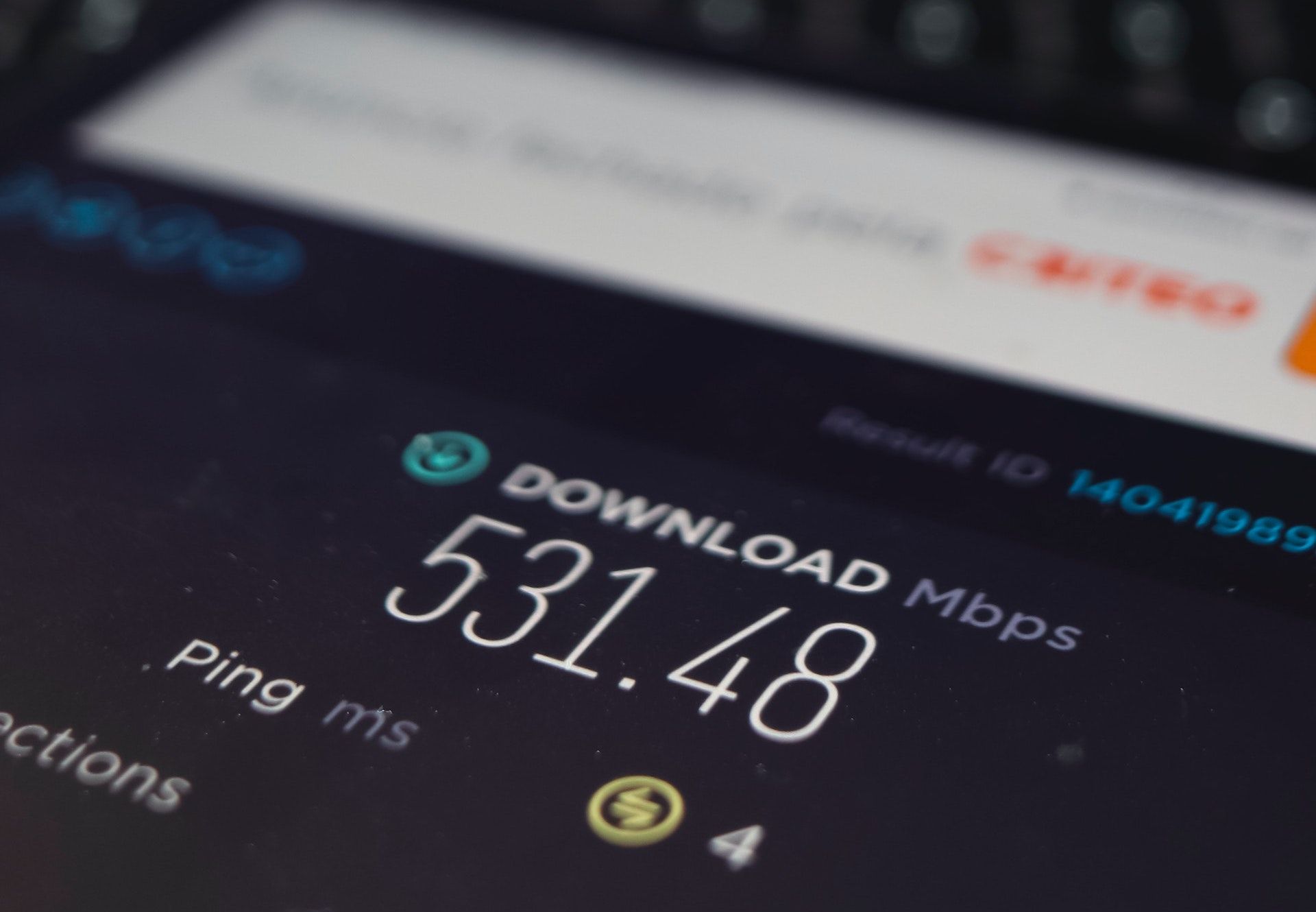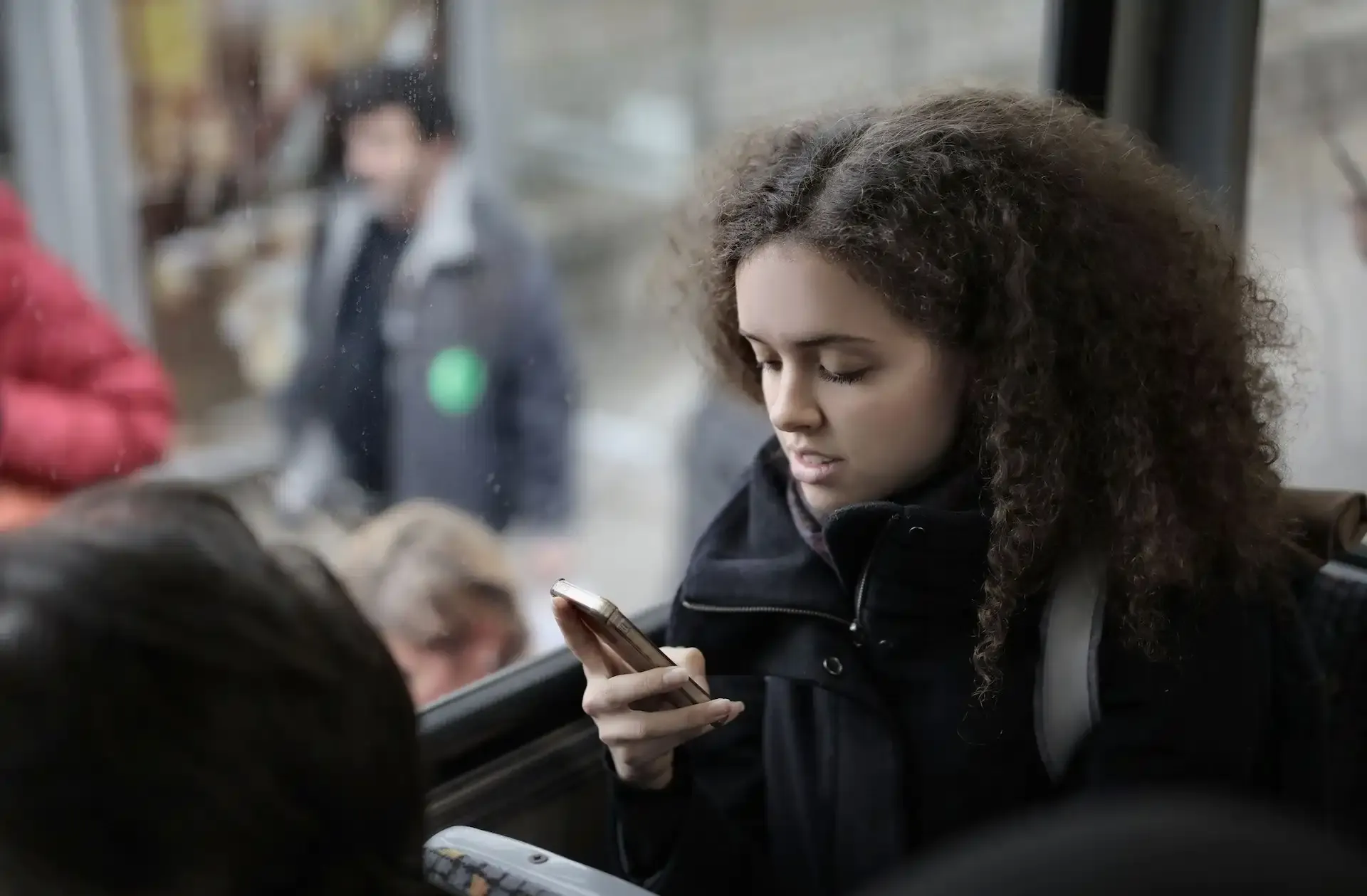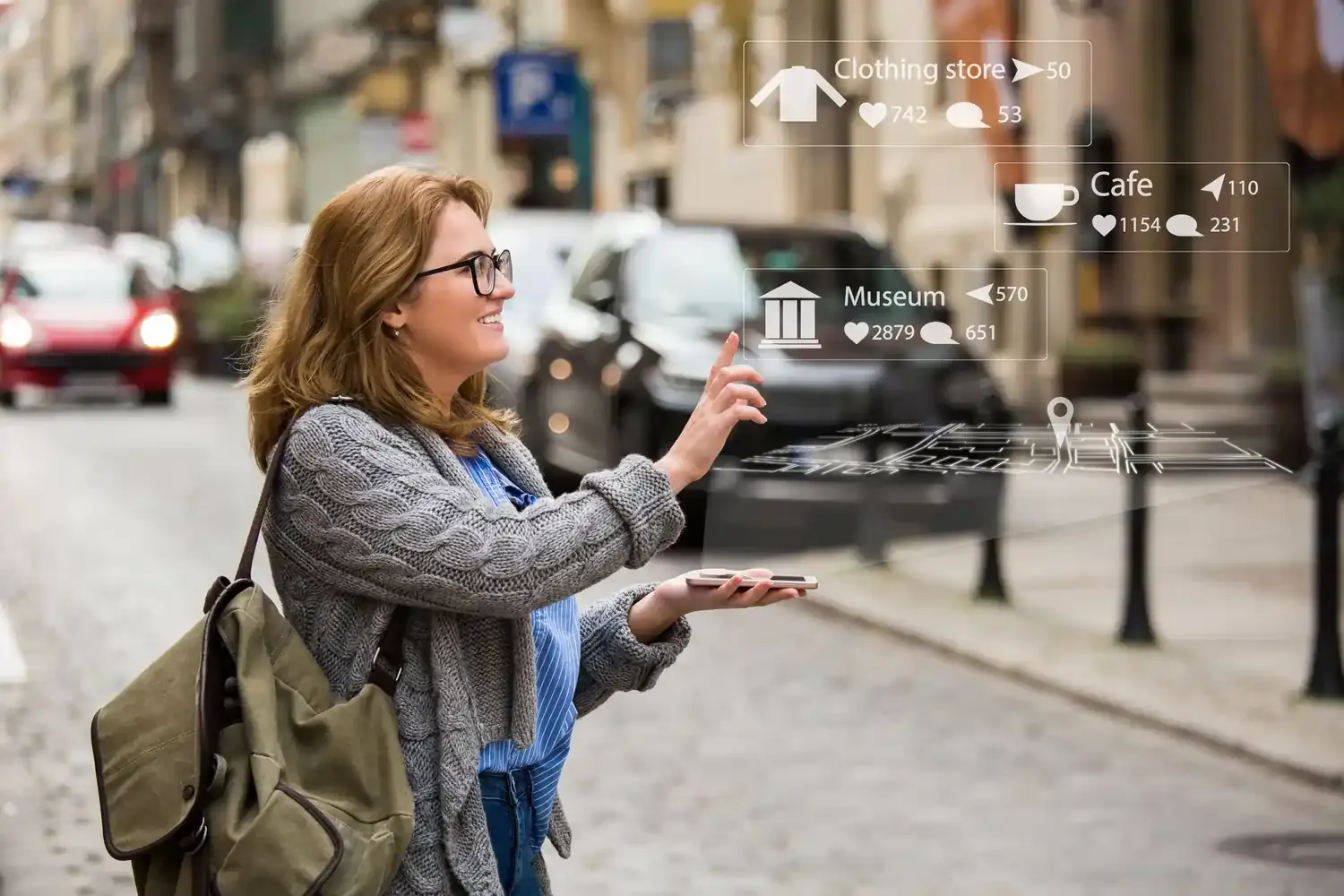eSIM
Why Is My Phone Suddenly Using So Much Data?
Explore some of the common reasons for high mobile data usage
Have you ever gotten a data cap warning and wondered “why is my phone using so much data all of a sudden?” The top reasons for a surge in data usage are: apps running in the background, location services, automatic updates, and streaming media in HD quality.
Other common reasons why your Android or iPhone may feel like it is using so much data all of a sudden include:
- Using a VPN
- Mobile games that require an internet connection
- Wi-Fi Assist / Smart Network Switching
- Cloud Sync (iCloud / Google Photos / OneDrive)
- OS or App Bugs, Hidden Processes
In this article, you will learn how to identify the causes behind sudden spikes in data usage, and how to solve them so you’re never caught unaware.

Quick Checklist: Are You Experiencing Any of These?
Do any of these scenarios sound familiar? If so, you're likely experiencing a sudden increase in your mobile data consumption.
- Sudden spikes in data usage even when you believe you've been connected to Wi-Fi for most of the day.
- Receiving frequent app notifications or system prompts warning you about approaching or exceeding your data limits.
- Having absolutely no clue where your mobile data is being used up.
If any of these points resonate with you, the first step in troubleshooting this mystery is to check your phone's built-in data usage tracker. You can usually find this information within your device's settings under:
- “Mobile Data” on iOS
- “Network Usage” on Android
This will give you a breakdown of which apps are consuming the most data.
1. Background Apps, Location Services, and Automatic Updates
One major culprit behind unexpected data usage is background apps and automatic updates. Many applications run in the background, constantly syncing data, refreshing content, and checking for updates.
Similar to background app refresh, having location services constantly turned on could also unknowingly consume more data than required.
Since these updates and data syncing happens in the background, this could result in mobile data usage even when you are not actively using your phone. This can lead to a significant drain on your data allowance without you even realizing it.
How to reduce data usage: To address this issue, review your app settings and disable background data usage for apps that don't require constant updates. You can also update your app settings such that it only automatically updates when you are connected to WiFi.
You can typically find the option to do so in your cellular data settings.
- On iPhone: Navigate to Settings, Cellular, Cellular Data Options Learn more about changing cellular data settings on iPhone
- On Android: Navigate to Settings, then Network and Internet or Connections [Learn more about changing cellular data settings on Android] (https://support.google.com/android/answer/9654714?hl=en)
2. Using a VPN
Some of us might use VPN services for security reasons, or to access location-specific services. While VPN services are very useful and important in protecting your security and privacy, and to allow you to access certain services, using a VPN service actually also uses more data than usual.
If you were surfing the internet with a VPN service switched on, you are expected to use about 15%-20% more mobile data due to encryption and the added layer of security. Additionally, misconfigured or double VPNs can cause looping or redundant traffic, further increasing your data consumption.
How to reduce data usage: To address this issue, switch off your VPN when you do not need it. You can turn on your VPN when you need to access certain services, or when you are accessing sensitive information. For normal day-to-day browsing, you might not necessarily require a VPN service.
3. Streaming and Loading Media in HD quality
Streaming services for music and video content are notorious data hogs. Whether you're enjoying your favorite tunes on Spotify, binging a series on Netflix, or watching YouTube videos, streaming can quickly eat up your data allowance. High resolution video like 4K streaming is extremely data-intensive, and letting videos autoplay while your device is idle can also be a reason why your phone is using so much data.
Similarly, social media platforms are another major contributor to high data consumption. With the higher quality of media content on social media platforms these days, the loading of such content also uses up more mobile data than usual. The constant stream of images, videos, and auto-play features can quickly accumulate data usage.
How to reduce data usage: Consider downloading content over Wi-Fi for offline viewing or adjust streaming quality settings to lower data usage. Also, adjust your social media app settings to disable autoplay for videos and limit the use of high-resolution images to conserve data.
4. Mobile Games that require internet connection
If you are an avid gamer, and spend hours on your phone gaming, you might notice that your data gets used up rather quickly. This isn't much of an issue if you primarily play games that don't require a connection to the internet. However, if you mainly play games that require you to be constantly connected, like Genshin Impact or PUBG, you’ll use more data as these games constantly pull online data for real-time interactions and dynamic environments.
What's more, these games may consume data even when idle even during idle time, these games may consume data for updates or syncing in the background.
How to reduce data usage: There aren't really any configurations that can help you minimise your data usage in this aspect. However, where possible, you can connect to the WiFi and minimise your data-powered gaming.
5. Wi-Fi Assist / Smart Network Switching
This is enabled by default on iPhones and many Android phones and designed to provide a seamless internet experience. It works by automatically switching your phone from a weak or unstable Wi-Fi connection to your mobile data network.
While this can be convenient, it can be a reason why your phone is using so much data all of a sudden if your Wi-Fi signal fluctuates frequently without you realizing you've switched over.
How to reduce data usage: To prevent unintended mobile data consumption due to this feature, you can disable it in your phone's settings.
On iPhones: Find the "Wi-Fi Assist" option by going to Settings > Mobile Data and scrolling down.
On Android phones: Typically labeled as "Smart Network Switch" or "Automatic Network Switching" under Wi-Fi settings or Network & Internet.
6. Cloud Sync (iCloud / Google Photos / OneDrive)
Cloud synchronization services like iCloud Photo Library, Google Photos, and OneDrive offer the convenience of automatically backing up your precious photos and videos. However, if not configured correctly, these services might be set to sync your media over cellular data, which can quickly consume a significant portion of your data allowance, especially with large video files.
For instance, iCloud Photo Library or Google Photos might be set by default to automatically upload new photos and videos as soon as they are taken, regardless of your Wi-Fi connection.
How to reduce data usage: To manage this and avoid unexpected data charges, you should restrict these cloud services to only sync over Wi-Fi.
In iCloud:
- Step 1: Navigate to Settings > [Your Name]
- Step 2: Navigate to iCloud > Photos
- Step 3: Ensure that "Cellular Data" or "Mobile Data" is toggled off.
In Google Photos:
- Step 1: Open the app and tap your profile icon
- Step 2: Go to Photo settings > Backup & sync
- Disable "Use mobile data for backup"
For OneDrive:
- Step 1: Go to settings
- Step 2: Look for options related to "Mobile network upload"
- Step 3: Ensure it's disabled or set to Wi-Fi only.
7. OS or App Bugs and Hidden Processes
Sometimes, the reason why your phone is using so much data is not because of your actions, but due to underlying issues within your phone's operating system or installed applications.
Both iOS and Android phones can occasionally experience bugs or have rogue background processes that unexpectedly consume mobile data without your knowledge.
For example, a music streaming app might get stuck in a loop trying to re-authenticate, or a file download might become corrupted and repeatedly attempt to restart, silently eating away at your data.
Tip: If you suspect a bug or hidden process is the culprit for the sudden increase in data consumption, try restarting your phone. This can often resolve temporary glitches.
Sudden Spike in Data Usage? Check What is Consuming Your Data!
The good news is that most modern iPhone and Android phones offer built-in tools to help you track your data and identify any reasons for sudden spikes in data usage. Here are some ways to check:
Use Built-in Data Usage Tools Your phone's operating system provides detailed insights into how your data is being utilized by individual apps and system services.
iOS:
- Step1: Navigate to Settings > Cellular.
- Step 2: Scroll down to see a list of your apps and the amount of cellular data each has used during the current billing period.
Android:
- Step 1: Go to Settings > Network & Internet > Internet.
- Step 2: Tap on your mobile network.
- Step 3: Tap App data usage to see a breakdown of data consumption by each app.
Check Battery Usage While not a direct measure of data consumption, apps that consume a significant amount of battery in the background might also be actively using data for syncing, updates, or other processes.
Check the Settings of Your Newly Installed Apps New apps are often the cause of sudden increases in data usage. Some apps may have aggressive default settings for background syncing, automatic media playback, or location tracking, all of which can contribute to higher data consumption.
Frequently Asked Questions About Phones and Spikes in Data Usage
Why is my iPhone using so much data all of a sudden?
Sudden iPhone data spikes often result from background app refresh, location services, automatic updates, or cloud syncing of photos and videos. Check these settings in your iPhone's "Cellular" or "Mobile Data" settings.
Why is my Android phone using so much data all of a sudden?
Android data surges can be due to background app activity, automatic updates, cloud backups, or Wi-Fi Assist malfunctioning. Review "Network & internet" then "Internet" and tap the settings cog next to your mobile network for app data usage.
How do I track which apps are using the most data?
Most phones will allow you to check your data usage in the settings menu.
On iOS, go to Settings > Cellular.
On Android, navigate to Settings > Network & internet > Internet, tap your mobile network, then App data usage to see a breakdown per app.
Why is YouTube or Instagram using so much data even when I’m not watching?
These apps might be pre-loading content, auto-playing videos in your feed, or running background processes for notifications and updates. To reduce data usage, you can adjust their autoplay and background data settings within the app.
Don't Want to Be Bothered by Data Usage Issues? Get a Larger Plan or Unlimited Plans!
It's no fun to have to constantly worry about how much data you have used - especially not when you are traveling. If you want to travel without having to worry about using too much data, you can consider getting data plans with larger volumes.
To help you decide what plan to get for your travels, you can do an estimate based on your data consumption patterns. For a typical user, 1GB of data would be more than enough per-day when traveling; if you are someone with a heavy data consumption, you can consider getting more data per day.
Alternatively, you can get an unlimited data plan. One thing to be aware of unlimited plans is that they often come with a fair-use policy, in which high-speed data is capped up to a certain usage. If your usage has exceeded that cap, you will still be able to use your data plan, but the speed will be throttled to a lower speed. Remember to check the plan details and fine prints to check how much high-speed data you will get each day, and the speed at which it will be throttled to!