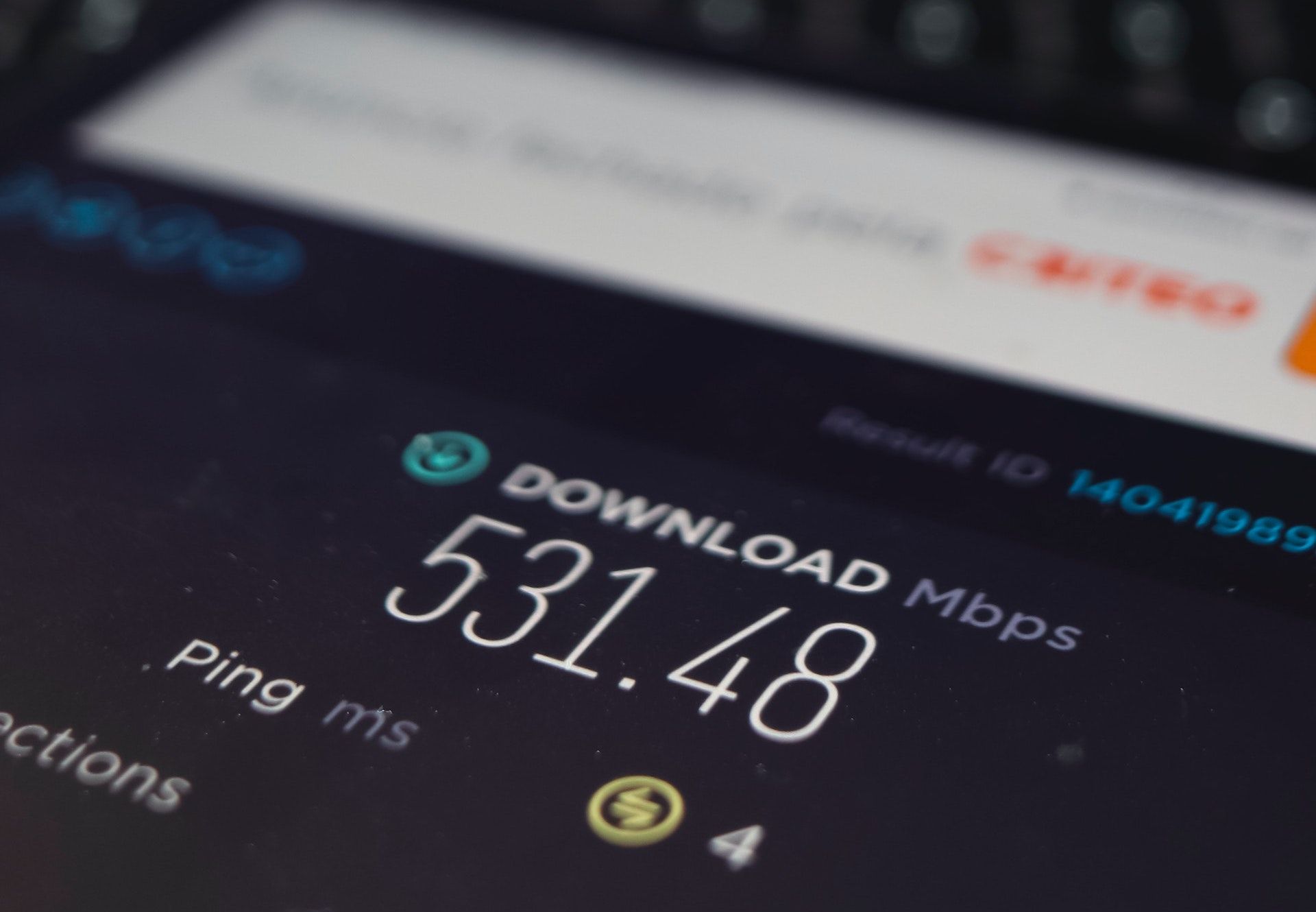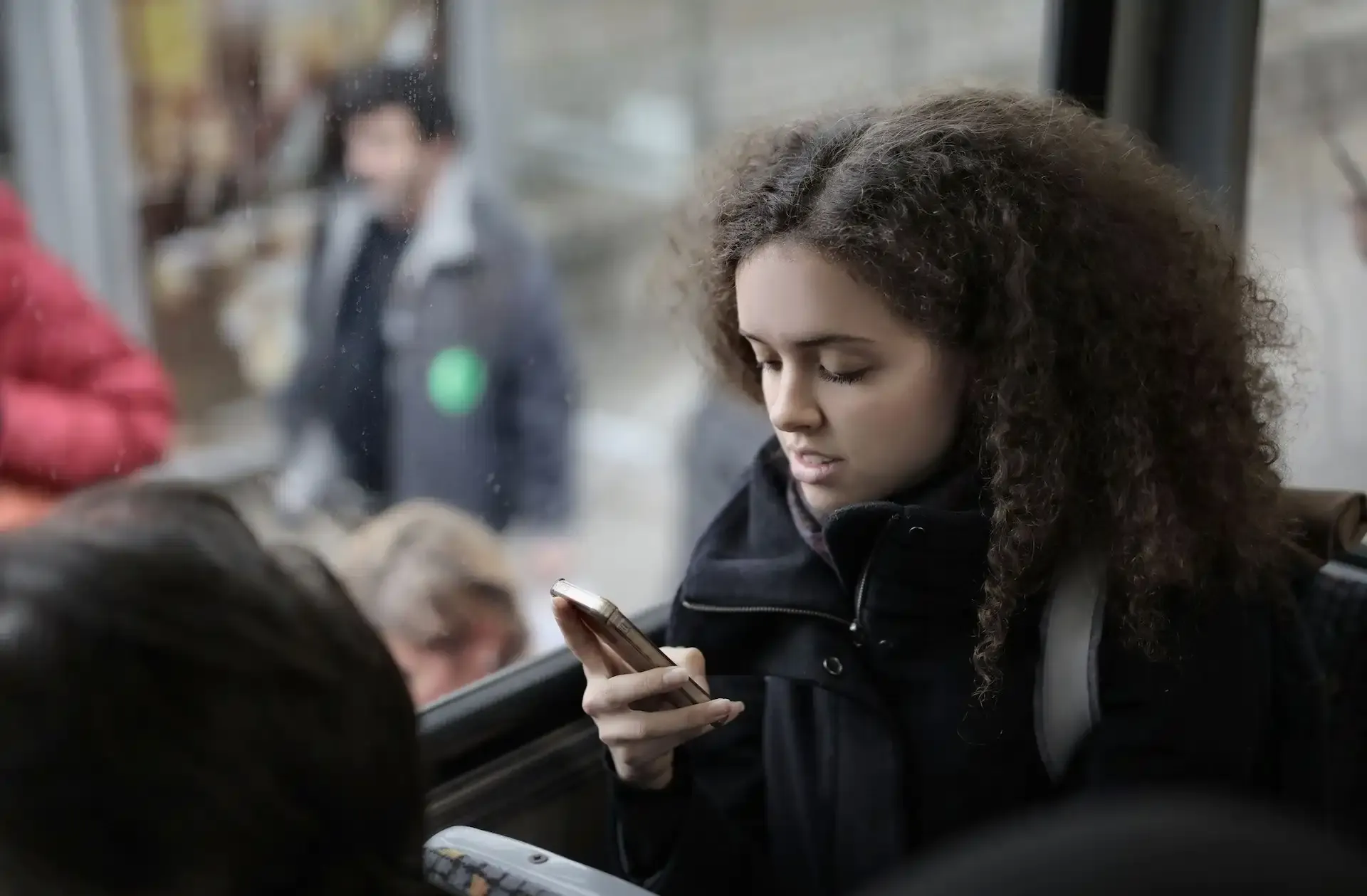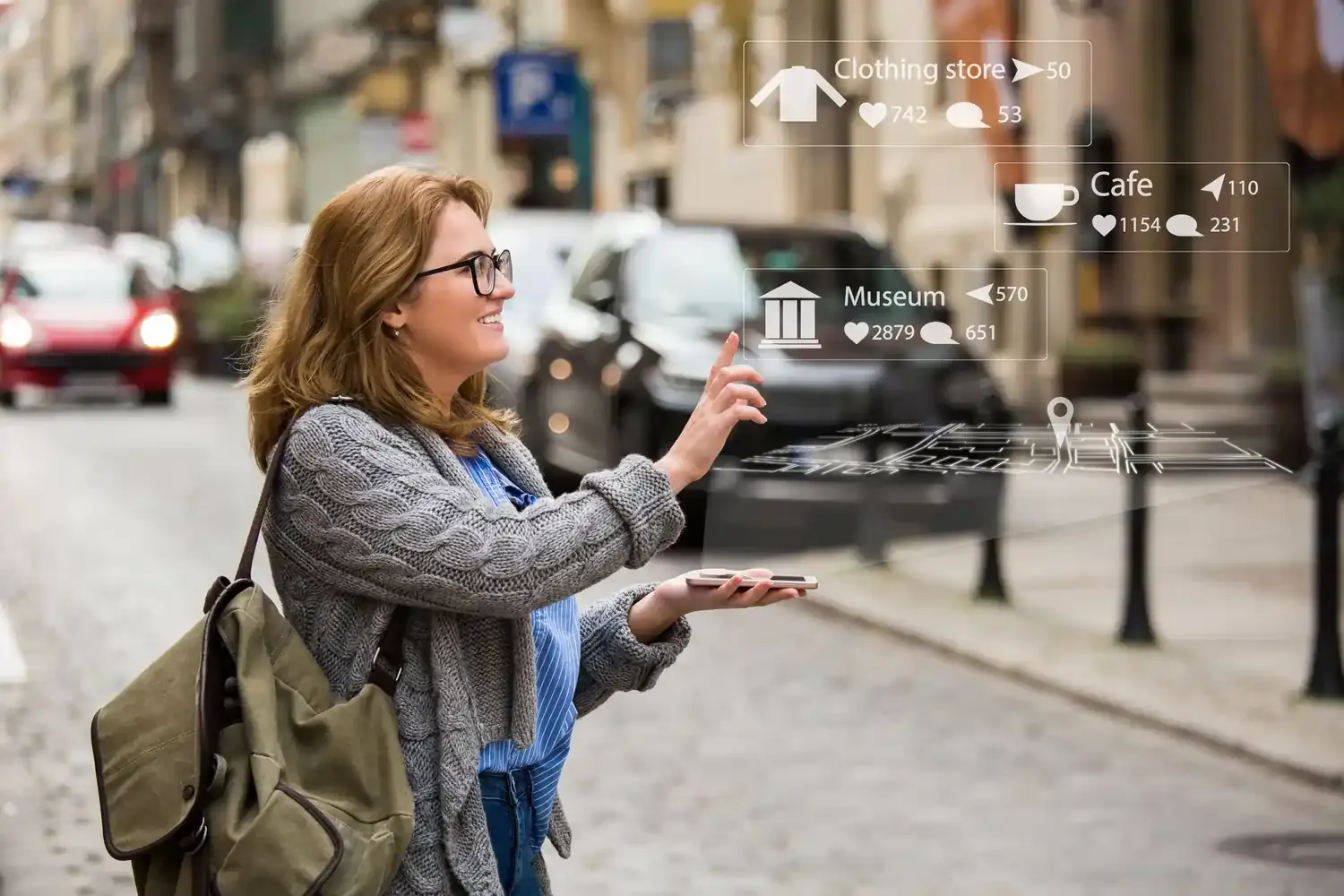eSIM
Why Is My Phone Using So Much Data? (And How to Fix It)
If your mobile data keeps draining fast — especially all of a sudden — you’re not alone. Here’s why it happens and how to fix it on both Android and iPhone.
TL;DR: Your phone is using too much data because of background app refresh, automatic media downloads, cloud syncs, or Wi-Fi Assist silently switching to mobile data. To fix it, check your phone's data usage tracker, disable background data for non-essential apps, and turn off automatic media downloads in messaging and social media apps. For travelers, always ensure your Nomad eSIM is set as the primary data source and your home SIM's roaming is disabled.

It’s one of the most common (and frustrating) smartphone mysteries: you check your balance only to find most of your data gone. If you’re traveling and using an eSIM, such as Nomad eSIM, every MB matters. A sudden spike can mean the difference between smooth streaming and a connectivity blackout, being stranded overseas with no access to your apps.
The good news? Data drain almost always has a cause, and a fix. Below are the top culprits for why your phone might be using so much data all of a sudden, plus what to do about it
Top 5 Reasons Your Mobile Data is Draining Fast
Understanding the root cause is the first step to solving the problem. Here are the five most common reasons your data is finishing so fast:
1. Background App Refresh and Automatic Updates
Many apps continue to work even when you're not actively using them. This is known as Background App Refresh. Apps constantly sync data, fetch new content, and check for updates in the background. While this keeps your feeds fresh, it can silently consume a significant amount of data.
The Fix: Go into your phone's settings and disable Background App Refresh for non-essential apps. For app updates, ensure your settings are configured to only download over Wi-Fi.
💡 Tip: Learn how to enable Low Data Mode on iPhone to keep background activity in check.
2. High-Quality Streaming and Media Autoplay
Video and music streaming are the biggest data hogs. Streaming in high definition (HD) or 4K resolution can consume gigabytes of data in a single hour. Furthermore, social media apps like TikTok, Instagram, and Facebook often have autoplay enabled for videos, which starts consuming data the moment a video scrolls into view.
The Fix: Adjust the streaming quality settings in apps like YouTube, Netflix, and Spotify to a lower resolution. In social media apps, find the settings to disable video autoplay or set it to Wi-Fi only.
👉 Curious how much streaming eats into your plan? Read How Much Data Does TikTok Use.
3. Wi-Fi Assist and Smart Network Switching
This feature, common on both iPhone (Wi-Fi Assist) and Android (Smart Network Switching), is designed to prevent internet interruptions. If your Wi-Fi signal becomes weak, your phone will automatically and seamlessly switch to your mobile data without notifying you. This is a frequent culprit for the sudden, unexpected data drain.
The Fix: Disable this feature.
- On iPhone: Go to Settings > Cellular (or Mobile Data) and scroll to the very bottom to toggle Wi-Fi Assist OFF.
- On Android: Look for "Smart Network Switch" or "Adaptive Wi-Fi" in your Settings > Network & Internet > Internet or Wi-Fi settings.
👉 Read more in What is Wi-Fi Assist?.
4. Cloud Syncing and Automatic Backups
Services like iCloud Photo Library, Google Photos, and other cloud backup solutions are set by default to automatically upload your photos and videos. If you take a lot of high-resolution photos or videos, and this setting is enabled for cellular data, your data can be drained in minutes.
The Fix: Ensure all cloud and backup services are set to Wi-Fi Only. Check the settings within each app (e.g., Google Photos, Dropbox, OneDrive) and your phone's main settings for iCloud or other system-level backups.
5. System and App Glitches (The "Sudden" Drain)
If your data usage suddenly spikes overnight, you might be dealing with a rogue app or system glitch. Common causes include stuck app downloads, constant authentication loops, or background adware.
The Fix: The first step is to restart your phone. If the issue persists, check your phone's data usage tracker to identify the specific app. If a single app is consuming an abnormal amount, try reinstalling it or restricting its background data access.
👉 If the issue persists, turn on Data Saver Mode or Low Data Mode to throttle background usage.
Sudden Spike in Data Usage? Check What is Consuming Your Data!
Most modern iPhone and Android phones offer built-in tools to help you track your data and identify any reasons for sudden spikes in data usage. Here are some ways to check:
1. Use Built-in Data Usage Tools
Your phone's operating system provides detailed insights into how your data is being utilized by individual apps and system services.
iOS:
- Step1: Navigate to Settings > Cellular.
- Step 2: Scroll down to see a list of your apps and the amount of cellular data each has used during the current billing period.
Android:
- Step 1: Go to Settings > Network & Internet > Internet.
- Step 2: Tap on your mobile network.
- Step 3: Tap App data usage to see a breakdown of data consumption by each app.
2. Check Battery Usage
While not a direct measure of data consumption, apps that consume a significant amount of battery in the background might also be actively using data for syncing, updates, or other processes.
3. Check the Settings of Your Newly Installed Apps
New apps are often the cause of sudden increases in data usage. Some apps may have aggressive default settings for background syncing, automatic media playback, or location tracking, all of which can contribute to higher data consumption.
Bonus for Travellers: Managing eSIM Data Smartly
When you’re abroad, managing data efficiently is even more critical. If you’re using Nomad eSIM, follow these quick travel tips:
- Set Nomad as the Primary Data Line: Go to your phone’s SIM settings and ensure Nomad eSIM is selected as your active data plan.
- Turn Off Data Roaming on Your Home SIM: To avoid unexpected carrier charges, disable roaming on your home SIM before departure.
- Use Wi-Fi for Heavy Tasks: Whenever secure Wi-Fi is available, use it for updates, backups, and downloads.
👉 Not sure how much data you need? Check out How Much Data Do I Need When Traveling?
Conclusion: Take Control of Your Data
High mobile data usage is often a result of convenience features running unchecked. By following these steps - especially disabling Wi-Fi Assist, restricting background data, and managing high-resolution streaming - you can significantly reduce your consumption. For travelers, pairing these data-saving habits with a flexible and affordable Nomad eSIM is the best way to ensure you stay connected without the shock of a depleted data plan.
Ready to travel smarter? Explore Nomad's affordable eSIM plans today.
Frequently Asked Questions About Phones and Spikes in Data Usage
Why is my iPhone using so much data all of a sudden?
Sudden iPhone data spikes often result from background app refresh, location services, automatic updates, or cloud syncing of photos and videos. Check these settings in your iPhone's "Cellular" or "Mobile Data" settings.
Why is my Android phone using so much data all of a sudden?
Android data surges can be due to background app activity, automatic updates, cloud backups, or Wi-Fi Assist malfunctioning. Review "Network & internet" then "Internet" and tap the settings cog next to your mobile network for app data usage.
How do I track which apps are using the most data?
Most phones will allow you to check your data usage in the settings menu.
On iOS, go to Settings > Cellular.
On Android, navigate to Settings > Network & internet > Internet, tap your mobile network, then App data usage to see a breakdown per app.
Why is YouTube or Instagram using so much data even when I’m not watching?
These apps might be pre-loading content, auto-playing videos in your feed, or running background processes for notifications and updates. To reduce data usage, you can adjust their autoplay and background data settings within the app.
Nomad eSIM Free Trial
Try Nomad eSIM risk-free with our free trial—no contracts, no commitment. Set up in minutes, enjoy secure connectivity, and manage everything easily through the Nomad eSIM app.