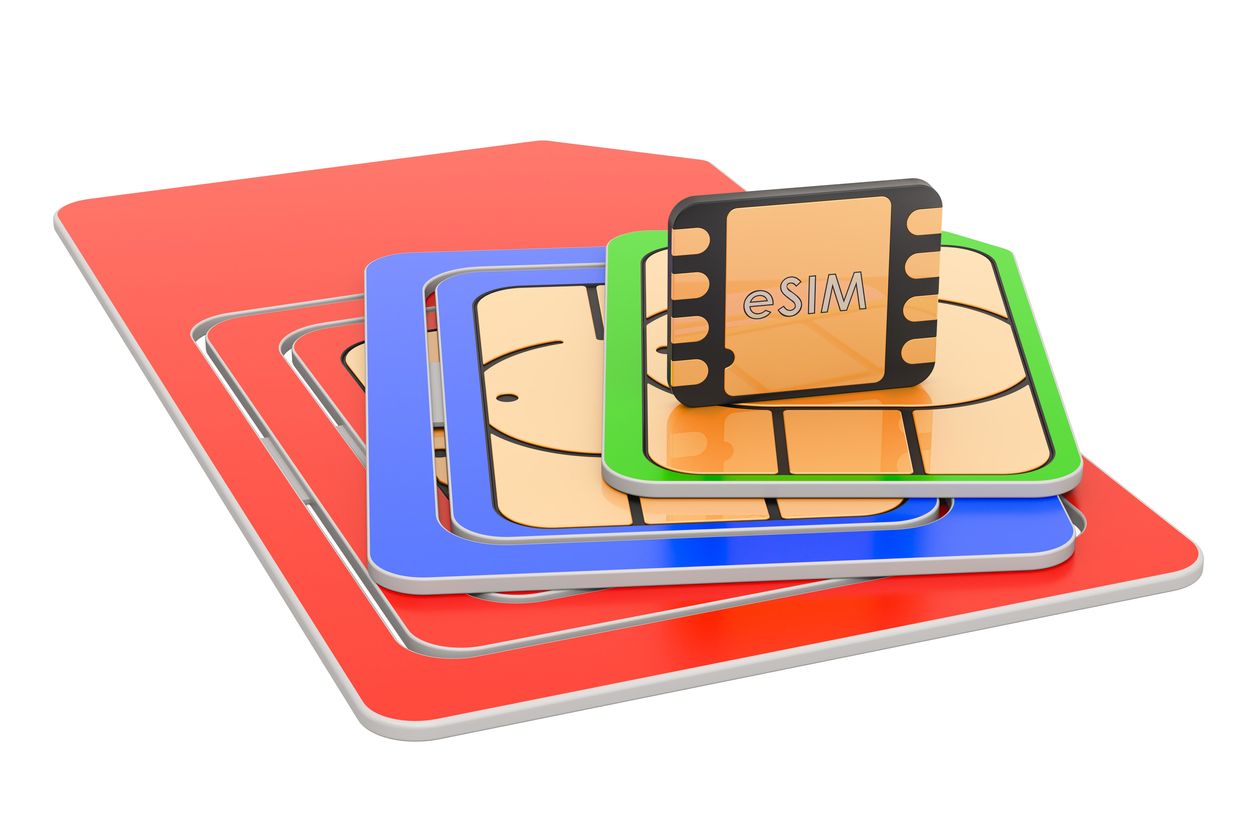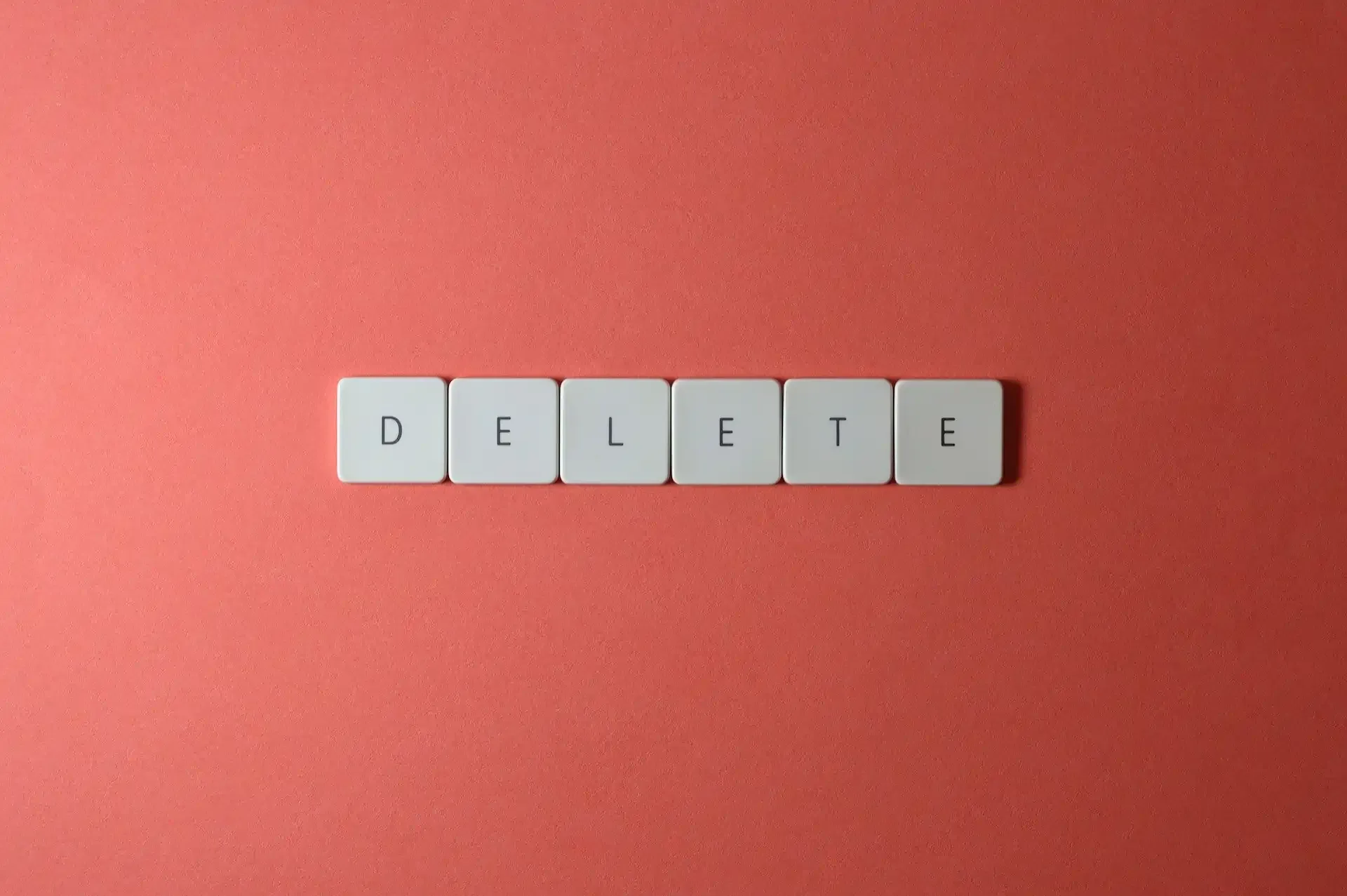eSIM
Does Factory Reset Delete my eSIM? (iPhone & Android)
Not necessarily, it depends on what you choose during the reset.
Worried that a factory reset might delete your eSIM? Here’s the short answer: it depends on your device and reset settings.
Factory resetting your iPhone or Android device can be a powerful troubleshooting tool when it isn't working correctly.
However, since a factory reset typically involves erasing all data on your device, you may be concerned about whether performing a factory reset will remove or delete the eSIM installed on it.
So, if you’re wondering, ‘What happens to the eSIM if I reset my phone?’, read on for the various options and implications.
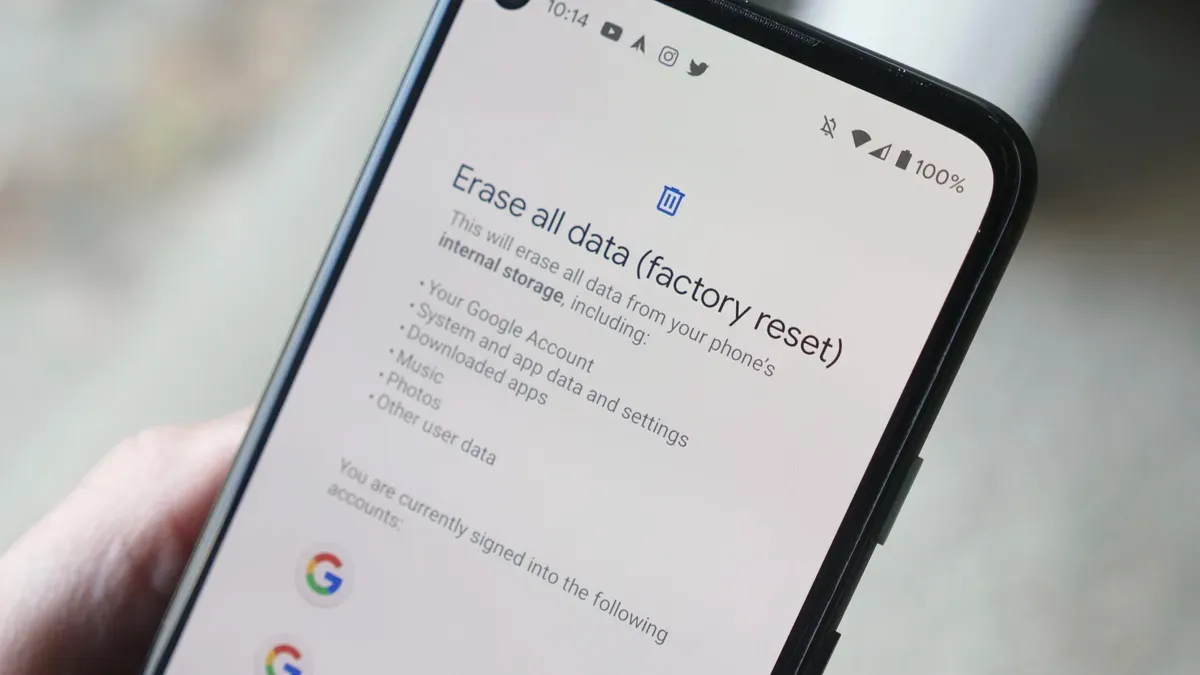
What Happens in a Factory Reset: Data Wipe
A factory reset is a process that restores your smartphone, such as a Samsung Galaxy phone, Google Pixel device, or iPhone, to its original settings by erasing all the data and customized settings. It can be a powerful troubleshooting method when dealing with software issues.
Here’s what a factory reset typically does:
- Deletes all user data: This includes your apps, photos, contacts, messages, and custom settings.
- Resets device settings: Your device will be restored to its original factory settings, erasing any customization you've done.
- Reinstalls apps and system files: Your phone's operating system and built-in apps are restored.
But what about your eSIM? Does the factory reset process remove it as well?That depends on your reset options. Let’s break down what to expect, and how to keep or remove your eSIM profile when resetting your device.
Factory Reset and eSIM
Here's the good news: your eSIM doesn’t have to be deleted during a factory reset — unless you choose to erase it. Most devices will ask if you want to retain your eSIM profiles during the reset process:
- On iOS: You can select the option to 'erase data and keep eSIMs' during your factory reset.
- On Android: You will see a checkbox to erase your eSIMs – this is unselected by default, meaning your eSIM will be kept unless you tick it.
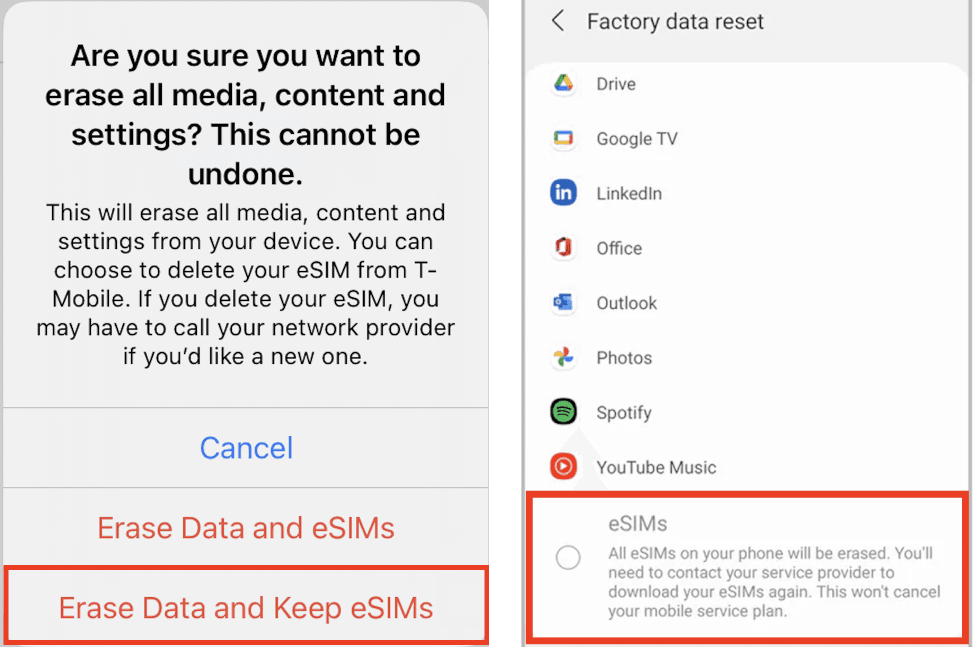
It’s important to know that the eSIM chip itself isn’t deleted — that’s part of your phone’s hardware. What gets removed is the eSIM profile, which contains your mobile plan and network settings. If you choose to delete it, you'll need to reinstall or reactivate the profile later.
iPhone Factory Reset
If you need to factory reset your iPhone, the process is relatively straightforward. Here's how to do it:
Go to Settings > General
Tap ‘Transfer or Reset iPhone’
Tap ‘Erase All Content and Settings’ to initiate the factory reset process.
Select one of the following:
- Keep eSIM and Erase Data: Selecting this will remove your data and settings but retain your installed eSIM profiles.
- Delete eSIMs and Erase Data: This option will delete all data from your iPhone, including your eSIM profiles.
Android Factory Reset
Samsung Galaxy
Generally, a standard factory reset on a Samsung phone does not automatically remove your eSIM profiles unless you manually select the option. Here’s how to perform a factory reset on a Samsung device:
Go to Settings > General Management
Tap Reset > Factory Data Reset
Review the reset information to confirm what data will be erased. Select one of the following and tap 'Reset' to begin:
- Keep eSIMs and reset: You’ll erase all your personal data and settings but retain your installed eSIM profiles.
- Remove eSIMs and reset: This option will delete all data, including your eSIM profiles.
Google Pixel
Google Pixel devices also provide options for managing eSIMs during a factory reset. When you initiate a factory reset on a Google Pixel, you will typically be presented with similar choices regarding your eSIM profiles.
- Open Settings > System
- Select ‘Reset options’.
- Choose ‘Erase all data (factory reset)’ and then ‘Erase all data’.
- After the reset is complete, you can pick your restart option and restore your backed-up data through our Google account.
To ensure your eSIM is not deleted, carefully review the options presented and select the one that retains your eSIM profiles while erasing other data. Select options like ‘Keep eSIM’ or uncheck ‘Erase downloaded SIMs’ before proceeding with the reset.
When Should You Remove Your eSIM Profile?
People commonly perform factory resets to fix software issues or to prepare their phones for resale.
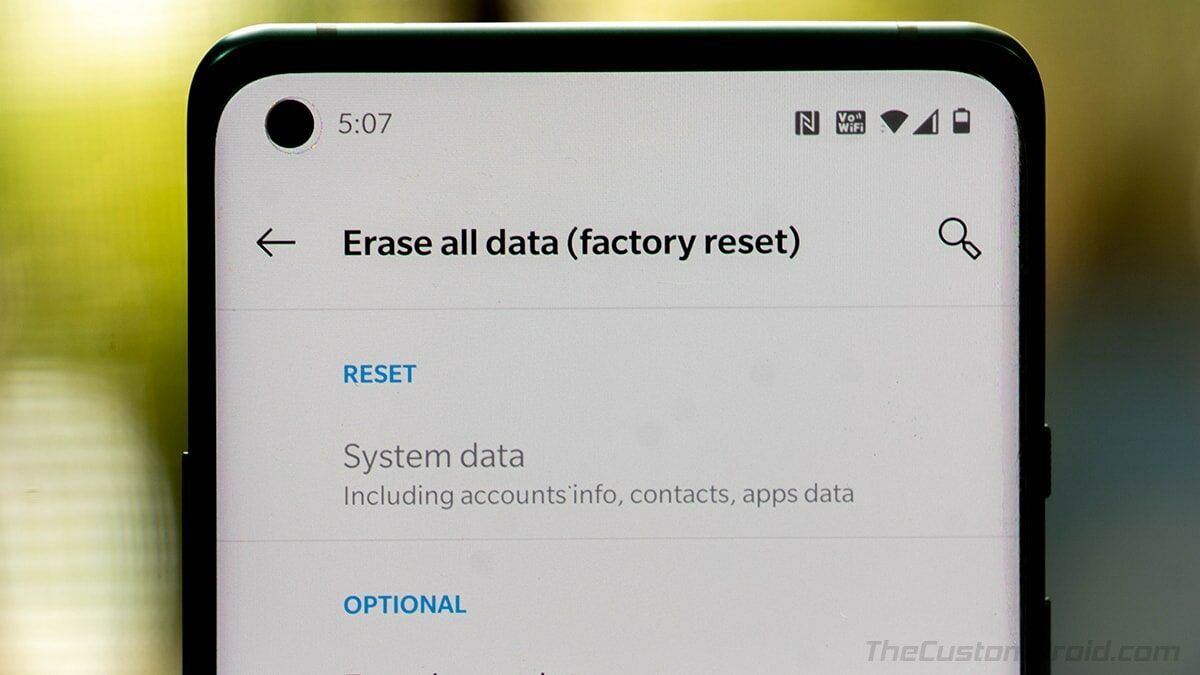
If you're fixing software issues, it is likely you will keep your phone. Hence you’ll want to keep your eSIM so you can continue using your mobile plan without having to reinstall it.
If you're selling or giving away your phone, you should remove your eSIM to protect your personal information. Leaving it active may allow the next user to access your mobile network.
What Happens When You Delete an eSIM Profile?
Your eSIM profile is deleted when you choose to 'erase all data' or a similar option that includes removing eSIMs during the factory reset process. When this happens, the digital information that allows your device to connect to your mobile network is erased.
To use an eSIM again after such a deletion, you will need to reactivate or reinstall it by either:
- Contacting your mobile carrier for a new QR code; or
- Using your carrier’s app to download a new eSIM profile.
How to Back Up eSIM Data for a Factory Reset
Even if you plan to keep your eSIM, it's always wise to have a backup plan. Backing up your eSIM information can save you time and hassle if something goes wrong during the reset. Here are some tools to back up your eSIM data:
- Carrier apps: Some mobile carriers provide apps that help manage your eSIM profile and may offer options to save or transfer your eSIM information.
- QR codes: When you first activate your eSIM, you usually receive a QR code. Saving a screenshot or a digital copy of this QR code acts as a backup for reinstalling your eSIM later.
- Cloud storage: You can use cloud storage to store essential files, contacts, and settings.
Additionally, if you’re planning to transfer your eSIM to a new device, check that your new device supports eSIM.
How to Recover Your eSIM After a Factory Reset
Reinstallation
To reinstall your eSIM after a factory reset, you will typically need to either contact your mobile carrier for a new QR code or use their dedicated app to redownload the eSIM profile. Here are the general reinstallation steps:
- Connect your device to a stable Wi-Fi network.
- Go to Settings > Cellular (or Mobile Data)
- Select ‘Add Cellular Plan’ or ‘Add eSIM’.
- Scan the QR code or enter the installation details manually.
- Follow on-screen instructions to complete the installation process.
Activation
eSIM activation is the step that enables your eSIM profile to connect to your carrier's network. The specific steps for eSIM reactivation vary depending on your mobile carrier.
Here’s how to reactivate eSIMs from some major providers:
- Nomad: Go to the ‘Manage eSIM’ section in the Nomad app and follow the on-screen installation instructions. This might involve scanning a new QR code.
- T-Mobile (US): T-Mobile often requires you to contact their customer support or use their T-Mobile DIGITS app to reactivate your eSIM on a new or reset device.
- Vodafone (UK/Europe): Vodafone may provide a QR code via email or through your online account. You would then scan this code in your phone's settings under the mobile or cellular section to reactivate your eSIM.
What to Do if You Lose Your eSIM During a Reset
If you accidentally removed your eSIM profile during a factory reset and don't have a backup QR code or activation details, don’t worry – just contact your mobile provider. They will be able to reissue your eSIM or guide you through recovery options.
Reset with Confidence
Performing a factory reset doesn't mean you will lose your eSIM. By understanding your device's options and having a backup plan, you can confidently reset your iPhone or Android device without disrupting your mobile connection.