eSIM
Does Installing an eSIM Change My Phone Number? Your Guide to Dual SIM & Connectivity
No it does not! Your phone number stays exactly the same. Learn how eSIMs work with your existing number and why Nomad eSIM is the easiest way to stay connected
TL;DR: Installing an eSIM does NOT change your phone number. Your primary number (linked to your carrier’s physical SIM or primary eSIM) stays the same. A travel eSIM simply adds a second data line so you can keep receiving calls and texts on your main number while using the eSIM for cheap, fast internet abroad.
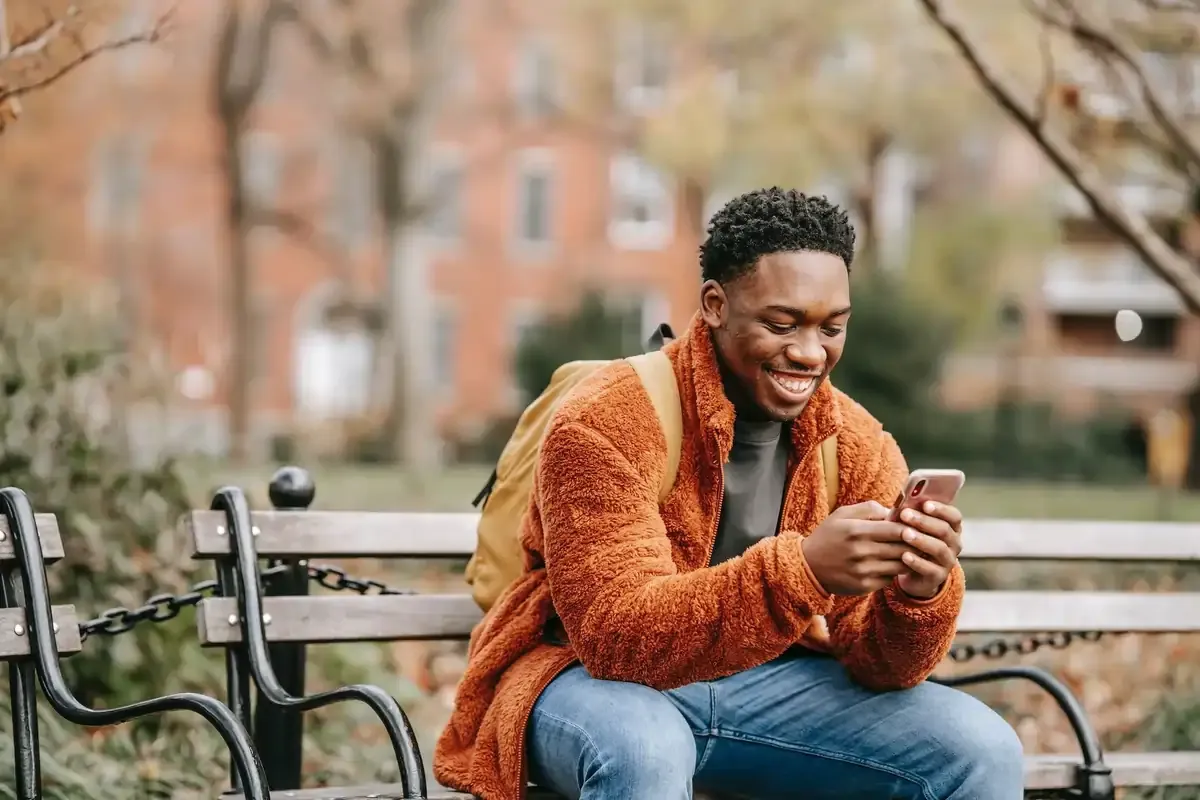
Does Installing an eSIM Change Your Number?
The short answer: No. Adding an eSIM doesn’t overwrite your existing number. When you install an eSIM, you are essentially adding a new cellular profile to your device.Your primary phone number is tied to your mobile service provider and your existing SIM (whether physical or another eSIM), not directly to the act of installing a new eSIM profile.
- Your number stays the same → tied to your home carrier.
- eSIM adds a secondary line → usually for data only, not calls or texts.
- Dual SIM setup → lets you run both lines side by side.
👉 Curious about the basics? Read our full guide: What is an eSIM?
The Power of Dual SIM Functionality with eSIMs
Modern phones (including iPhone 17 and most recent Androids) allow two active plans at once:
- Keep your main number → still receive calls and SMS on your home line.
- Use a Nomad travel eSIM for data → avoid costly roaming fees abroad.
- Separate work & personal lines → manage two numbers on one device.
- Full control in settings → choose which line handles calls, texts, or data.
👉 For setup help, check: How to install eSIM on iPhone or How to install eSIM on Android.
eSIM and Messaging Apps (iMessage, WhatsApp, and FaceTime)
Many users worry about how installing an eSIM might “switch numbers” and affect their favorite messaging and communication apps. Here’s how it works:
- iMessage & FaceTime: Linked to your Apple ID and your chosen primary number. As long as your home SIM is active, your number won’t change.
- WhatsApp: Tied to the number you registered with. Installing an eSIM for data doesn’t affect your WhatsApp account. You’ll continue messaging as normal. For more detailed information, refer to our guide: Will Travel eSIM Change WhatsApp Number?.
Bonus: Troubleshooting Active eSIMs
If you encounter any issues that prevents you from using your messaging apps, a quick check of these settings or a device restart usually resolves them.
For step-by-step solutions, see our guides on resetting eSIM on iPhone, troubleshooting slow eSIM connections, and what to do if your eSIM isn’t working while traveling.
Nomad eSIMs: Your Partner for Uninterrupted Connectivity
Installing an eSIM doesn’t mean giving up your number. It means freedom: keep your home number active for calls and texts, while using a Nomad eSIM for fast, affordable data anywhere in the world.
Frequently Asked Questions (FAQs) about eSIMs and phone numbers:
Do you get a new number with an eSIM?
No, travel eSIMs are usually data-only. If a plan includes calls/SMS, it may add a second local number. Your main number stays unchanged.
Can you keep your phone number with an eSIM?
Yes. Your phone number is tied to your carrier, not to installing a travel eSIM.
Will my primary phone number still work for calls and texts with an eSIM installed?
Yes, your primary phone number, associated with your physical SIM or another eSIM, will continue to work for calls and texts as long as that line is active and enabled on your device.
Do I need to remove my physical SIM card to use an eSIM?
No, you don’t need to remove your physical SIM to use an eSIM. Most modern smartphones support dual SIM functionality, which lets you keep your regular SIM active for calls and texts while using your eSIM for local data.
However, in some cases—such as avoiding unexpected roaming or battery drain—you might consider temporarily disabling your primary SIM. You can learn more about when this might be helpful in this guide on managing your primary SIM while traveling.
Can I use my eSIM for calls and texts?
Nomad eSIMs are primarily data-only. While some local eSIMs might offer voice and text, Nomad focuses on providing reliable and affordable data connectivity. You can use apps like WhatsApp, FaceTime, or Skype for calls and messages over your eSIM data connection.
What if my phone doesn’t have dual SIM capability?
If your phone only supports one active SIM at a time, you would need to switch between your physical SIM and the eSIM for calls/texts and data. However, most eSIM-compatible phones today offer dual SIM functionality.




