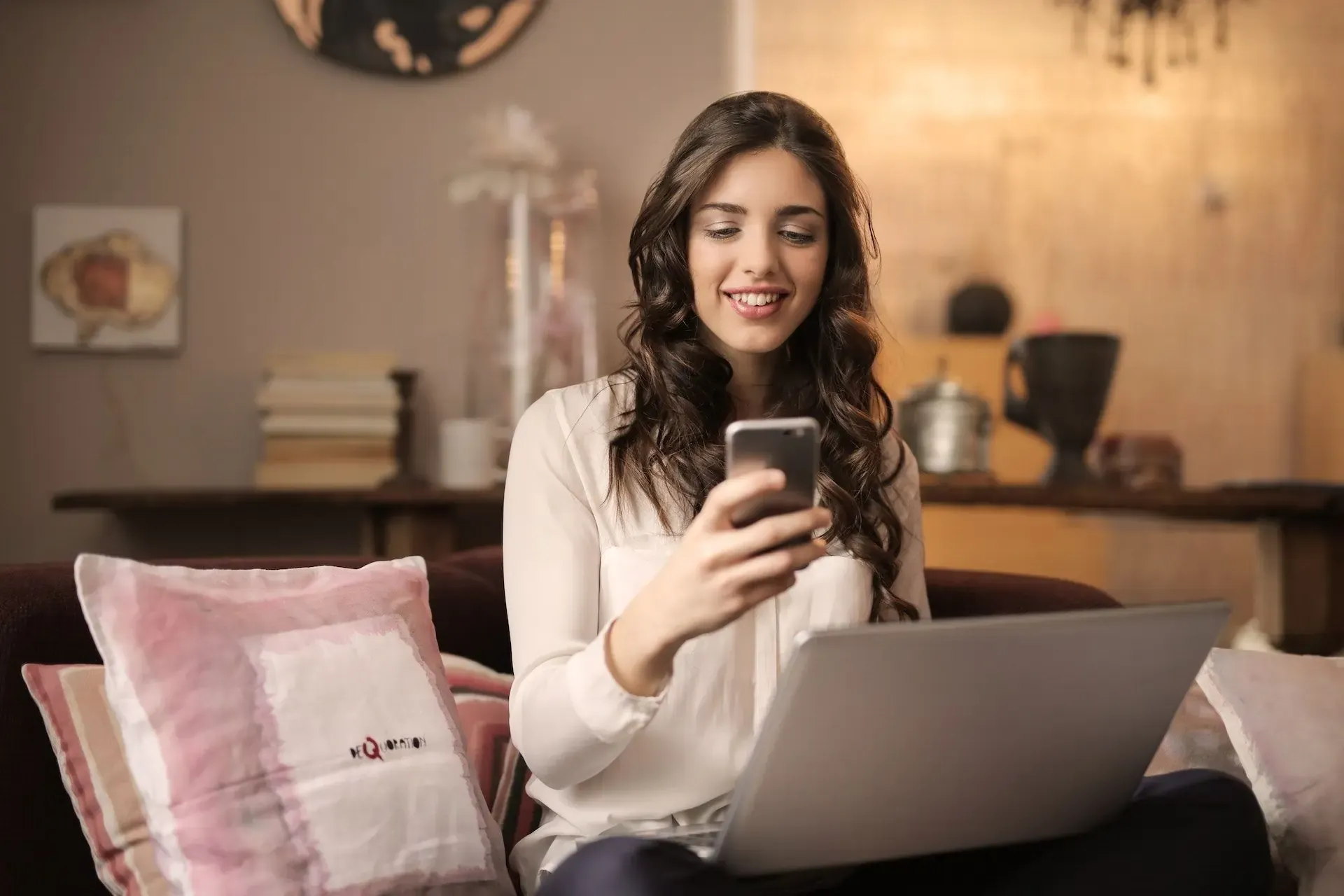eSIM
eSIM Not Working While Traveling? Your Ultimate Troubleshooting Guide
Having eSIM issues while traveling? Learn how to fix activation errors, no signal, or slow eSIM data abroad.
TL;DR: If your eSIM isn’t connecting, activating, or is stuck on “no service” while abroad, don’t panic. Most issues, from activation errors to network drops, can be solved with quick fixes like restarting your phone, enabling data roaming, or manually selecting a carrier. If your Nomad eSIM is still not working, Nomad support can step in to help.

Common eSIM Issues Travelers Face (and How to Identify Them)
Travel eSIMs are designed for convenience, but things don’t always go smoothly. Common issues include:
- eSIM not activating or stuck on installation
- “No service” or no data despite showing signal
- Extremely slow speeds or unexpected data depletion
- Trouble switching between countries/networks
The good news? These are usually easy to fix with a few adjustments.
Step-by-Step eSIM Troubleshooting: Getting Your eSIM Back Online
Here’s a systematic approach to resolve most eSIM connectivity problems:
1. Basic Checks: The First Line of Defense
Before trying more complex solutions, ensure these fundamental settings are correct.
- Restart your device — this often resolves temporary glitches.
- Check that your eSIM is turned ON in Settings > Cellular/Mobile Data.
- Make sure your device is eSIM compatible and unlocked (see supported devices).
- Keep your iOS or Android software updated for best network performance.
2. Activation Issues: When Your Nomad eSIM is Stuck on Activating
If your Nomad eSIM is stuck on activating or you're having trouble installing it:
- Ensure you’re on a stable Wi-Fi connection during installation.
- Re-scan the QR code clearly, or manually enter the SM-DP+ Address and Activation Code.
- Confirm your plan is still within its activation window (Nomad plans must be activated within a set time).
- Still stuck? Reset your eSIM and try again, or contact Nomad support.
3. No Signal or No Data: Resolving Network Connectivity Problems
If your eSIM activates but won’t connect:
- Turn Data Roaming ON (don’t worry — Nomad eSIMs are prepaid, no surprise fees).
- Switch from automatic to manual network selection and try different carriers.
- Toggle Airplane Mode on/off to reset your network search.
- If using a physical SIM too, temporarily disable it to avoid conflicts.
4. Slow Data Speeds or Unexpected Data Usage
If your eSIM is too slow:
- Try switching to a different local carrier manually.
- Limit background data (Settings > General > Background App Refresh).
- Disable Wi-Fi Assist (iOS) or Adaptive Wi-Fi (Android), which can sneakily use data.
- Track usage with your phone’s data monitor. Streaming apps like YouTube or TikTok can drain gigabytes quickly.
5. Switching Between Countries/Networks
Regional eSIMs should automatically switch to a partner network. If not:
- Restart your device when you enter a new country.
- Manually select a carrier if automatic connection fails.
- Double-check your plan includes your new destination (e.g., Nomad’s North America plan covers the US, Canada, and Mexico).
6. When to Contact Nomad Support
If you've tried all the troubleshooting steps above and your eSIM is still not working, it's time to reach out to Nomad's customer support. Be prepared to provide:
- Your device model and operating system version.
- The specific eSIM plan you purchased.
- The country you are currently in.
- A detailed description of the issue and the troubleshooting steps you've already taken.
Nomad's support team can provide personalized assistance and access to diagnostic tools to help resolve more complex issues.
Conclusion: Seamless Connectivity, Stress-Free Travel
Most “eSIM not working abroad” issues — whether it’s activation, signal loss, or slow speeds — can be fixed in minutes. By restarting your device, enabling roaming, or manually selecting a network, you’ll usually be back online fast.
For the best experience, prepare before your trip: install your eSIM on Wi-Fi, know how to switch networks, and keep a backup guide handy.
Frequently Asked Questions (FAQs)
Why is my Nomad eSIM not connecting?
Common reasons for a Nomad eSIM not connecting include disabled data roaming, incorrect network selection, or a weak internet connection during activation. Refer to the troubleshooting steps in this guide, such as enabling data roaming, manually selecting a network, or restarting your device.
My Nomad eSIM is stuck on activating, what should I do?
If your Nomad eSIM is stuck on activating, ensure you have a stable Wi-Fi connection. Try restarting your device and re-scanning the QR code. If the issue persists, contact Nomad customer support for assistance, as they can help verify your plan status and provide specific activation guidance.
Do eSIMs expire if not activated?
Yes, many eSIM plans have an activation deadline. If you don't activate your eSIM within this period, it may expire and become unusable. Always check the terms and conditions of your eSIM plan for specific activation windows.
What happens when an eSIM expires?
When an eSIM plan expires, you will lose access to mobile data and potentially calls/texts (depending on the plan). You will need to purchase a new eSIM plan to regain connectivity. The eSIM profile itself may remain on your device but will be inactive.
How long does an eSIM last?
The duration of an eSIM plan varies widely depending on the provider and the specific plan purchased. Some plans are valid for a few days, while others can last for weeks or months. Always check the validity period before purchasing.