eSIM
How to Check Roaming Data Usage on iPhone & Android (2025)
A step-by-step guide to tracking roaming data on your phone or via your carrier, with tips to manage usage, set alerts, and stay in control while abroad.
You can check your roaming data usage through your phone's settings, your carrier's app or website, or by using carrier-specific codes. This guide provides step-by-step instructions for iPhone and Android devices, plus carrier-specific methods to help you monitor and manage your data consumption while traveling.
Keeping track of your roaming data usage is essential for avoiding unexpected charges and managing your connectivity costs while traveling internationally. With the right approach, you can stay connected without worrying about bill shock upon your return.
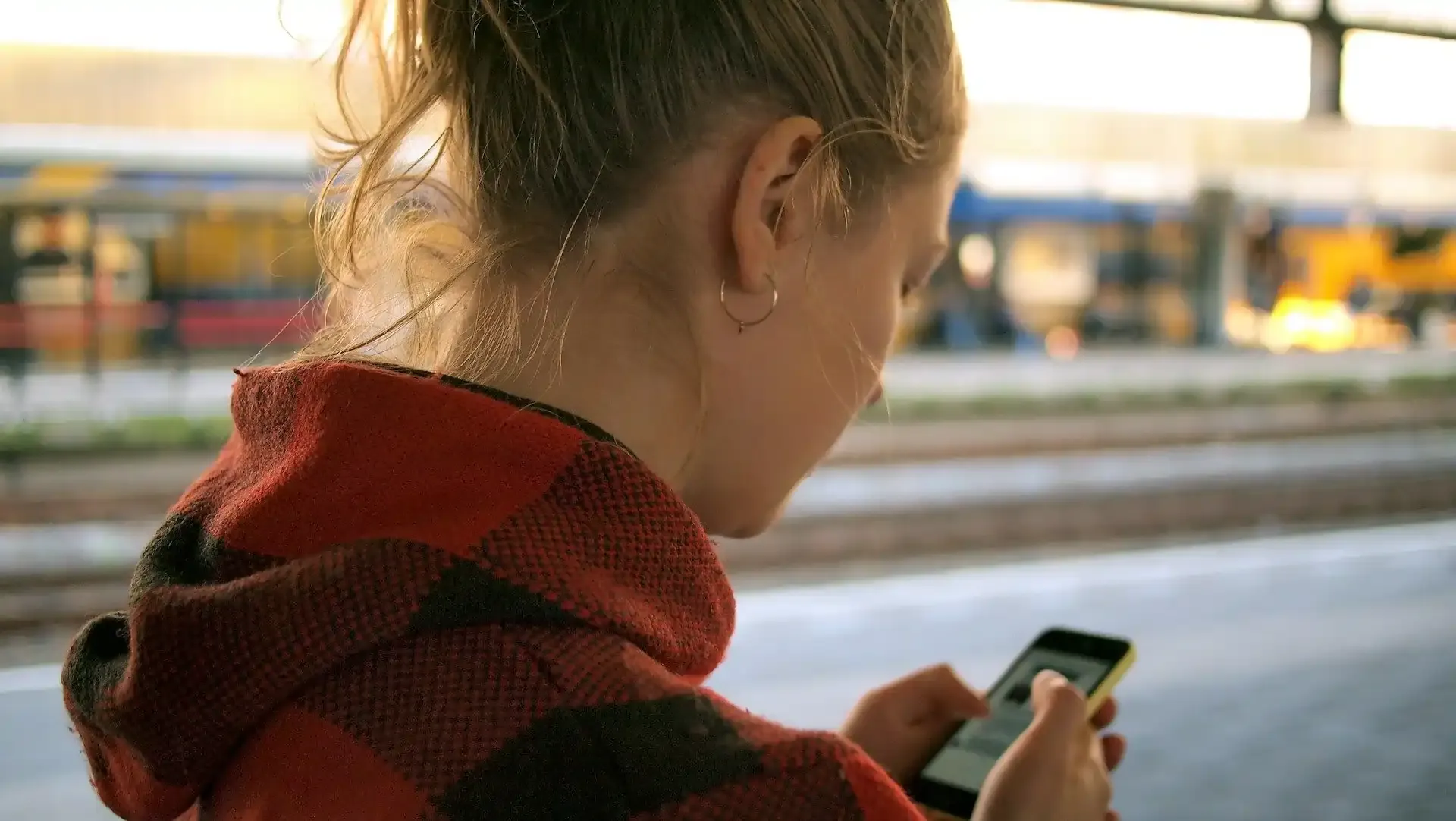
Why Monitor Your Roaming Data Usage
Avoiding Bill Shock
Roaming data charges can accumulate quickly, often at rates significantly higher than your domestic data plan. Even with roaming packages, exceeding your allowance can trigger high overage fees.
By monitoring your usage regularly, you can avoid the unpleasant surprise of a massive bill when you return home.
Understanding Your Consumption Patterns
Tracking your roaming data helps you identify which apps consume the most data while traveling:
- Social media apps with auto-playing videos can quickly deplete your allowance
- Navigation apps may use more data abroad than at home
- Background app refreshes can consume significant data without your knowledge
This understanding allows you to make informed decisions about which apps to use and which to restrict while traveling.
Check Roaming Data on iPhone
Using iPhone Settings
- Open the Settings app on your iPhone
- Tap "Cellular" or "Mobile Data" (depending on your region)
- Scroll down to "Cellular Data Usage" or "Current Period"
- Look for "Roaming Usage" or "Current Period Roaming"
This section displays your roaming data consumption since the last reset. For accurate tracking during your trip, reset the statistics before you depart:
- Scroll to the bottom of the Cellular/Mobile Data screen
- Tap "Reset Statistics"
- Confirm when prompted
Note: Your iPhone's data tracker may differ slightly from your carrier's records due to reporting delays and calculation methods.
Setting Data Limits and Alerts on iPhone
iPhones don't have built-in roaming data limits, but you can:
Enable Low Data Mode: Go to Settings > Cellular/Mobile Data > Cellular/Mobile Data Options Toggle on "Low Data Mode"
Use Third-Party Apps: Apps like My Data Manager or DataMan can set custom alerts
Set Up Screen Time Limits for Data-Heavy Apps: Go to Settings > Screen Time > App Limits Add limits for social media, video, or other data-intensive apps
Check Roaming Data on Android
Using Android Settings
- Open the Settings app on your Android device
- Tap "Connections" or "Network & Internet" (varies by manufacturer)
- Select "Data Usage" or "Mobile Data"
- Look for "Roaming" tab or section
Some Android devices allow you to view roaming data separately:
- Samsung: Settings > Connections > Data Usage > Mobile Data Usage > View by SIM card > Roaming
- Google Pixel: Settings > Network & Internet > Internet > Carrier > App Data Usage > Roaming
- OnePlus: Settings > Wi-Fi & Network > Data Usage > View Data Used During Roaming
Reset your statistics before traveling for accurate tracking:
- Find the three-dot menu or "Reset" option in the data usage screen
- Select "Reset data statistics" or similar option
- Confirm when prompted
Setting Data Limits and Alerts on Android
Android offers built-in tools to control roaming data usage:
Set Data Warning and Limit: Go to Settings > Connections/Network & Internet > Data Usage Tap "Data Warning and Limit" or "Billing Cycle and Data Warning" Set your preferred warning threshold and hard limit
Enable Data Saver Mode: Go to Settings > Connections/Network & Internet > Data Usage Tap "Data Saver" and toggle it on Add apps that should have unrestricted access if needed
Restrict Background Data for Specific Apps: Go to Settings > Apps > [Select App] > Mobile Data Toggle off "Allow Background Data Usage" or similar option
Check Roaming Data Through Your Carrier
Major US Carriers
Verizon:
- Mobile App: My Verizon app > Data Hub or Data Usage section
- Website: verizon.com > My Verizon > Data Usage
- Shortcode: Dial #DATA (#3282) and follow the prompts
- Text Message: Text "DATA" to 3282
AT&T:
- Mobile App: myAT&T app > Usage tab
- Website: att.com > myAT&T > Usage & Payment > Data
- Shortcode: Dial *DATA# (*3282#)
- Text Message: Text "DATA" to 3282
T-Mobile:
- Mobile App: T-Mobile app > Usage section
- Website: t-mobile.com > Usage
- Shortcode: Dial #WEB# (#932#)
- Text Message: Text "DATA" to 326
International Carriers
Most international carriers offer similar methods:
- Mobile Apps: Almost all carriers have apps showing real-time usage
- USSD Codes: Universal codes like *100#, *101#, or *123# often work globally
- SMS Services: Many carriers offer text-based balance checks
- Website Portals: Log in to your carrier's website to check usage
When traveling, note that some carriers may have a 24-48 hour delay in reporting roaming data usage.
Tips to Reduce Roaming Data Usage
Once you've figured out how to check roaming data usage, it’s wise to implement strategies to reduce data consumption while traveling. In addition to setting data alerts, you can consider the following:
- Use Wi-Fi whenever possible: Always connect to free Wi-Fi in cafes, hotels, or public places.
- Turn off background data: Many apps run in the background, consuming data even when not in use. Disable background data in your phone’s settings.
- Download content beforehand: Whether it's maps, playlists, or videos, download them before your trip to avoid streaming over cellular networks.
eSIM: An Alternative to Traditional Data Roaming
Traditional roaming requires constant monitoring to avoid bill shock, but eSIMs such as Nomad offer a simpler approach:
With a travel eSIM, you purchase a specific data amount upfront, eliminating the risk of unexpected charges regardless of how much you use.
Frequently Asked Questions
How accurate is my phone's built-in data tracker for roaming?
Your phone's data tracker is generally accurate for monitoring trends but may differ from your carrier's official measurements by 5-15% due to different measurement methods and reporting delays. For billing purposes, your carrier's records are the official measurement.
Why does my carrier show different usage than my phone?
Discrepancies occur because carriers measure data at the network level while phones measure at the device level. Additionally, carriers may include overhead data, use different rounding methods, or have reporting delays, especially for international roaming.
Can I set up alerts before I reach my roaming data limit?
Yes, most carriers offer alert options through their apps or websites. Android devices have built-in data limit features, while iPhone users can enable Low Data Mode or use third-party apps like My Data Manager for alerts. Check your carrier's app for the most accurate alert options.
Which apps typically use the most data while roaming?
Video streaming apps (Netflix, YouTube), social media with auto-playing videos (Facebook, Instagram, TikTok), navigation apps (Google Maps, Apple Maps), and cloud backup services typically consume the most data while roaming. Video streaming can use 1-3GB per hour at high quality.
How often should I check my roaming data usage?
Check your usage daily when first arriving at your destination to establish your consumption patterns. After understanding your daily usage, checking every 2-3 days is typically sufficient unless you engage in data-intensive activities like video streaming or large downloads.
Take Control of Your Roaming Data with Confidence
Monitoring your roaming data usage is a crucial step in avoiding surprise charges and staying within your budget while traveling. With tools built into your iPhone or Android device, plus usage-tracking options from your carrier, you can stay informed and in control of your data consumption.
That said, even with diligent tracking, traditional roaming can still leave room for uncertainty. That’s where travel eSIMs offer a smarter solution. With Nomad’s eSIM plans, you pay upfront for a set amount of data — so there’s no risk of overage fees or bill shock. When your data is used up, you can easily top up via the Nomad app. Many of our plans include features like speed throttling instead of complete cutoffs, and seamless multi-country coverage so you stay connected across borders.
Nomad also makes it easy to monitor your data in real time, helping you avoid the guesswork. Whether you’re on a short trip or a multi-destination journey, Nomad’s flexible eSIM plans are designed for transparency, control, and peace of mind.
Want to learn more about how eSIMs work? Start with our Beginner's Guide to Travel eSIMs or or read our guide on how much data you really need when traveling to plan smarter.



