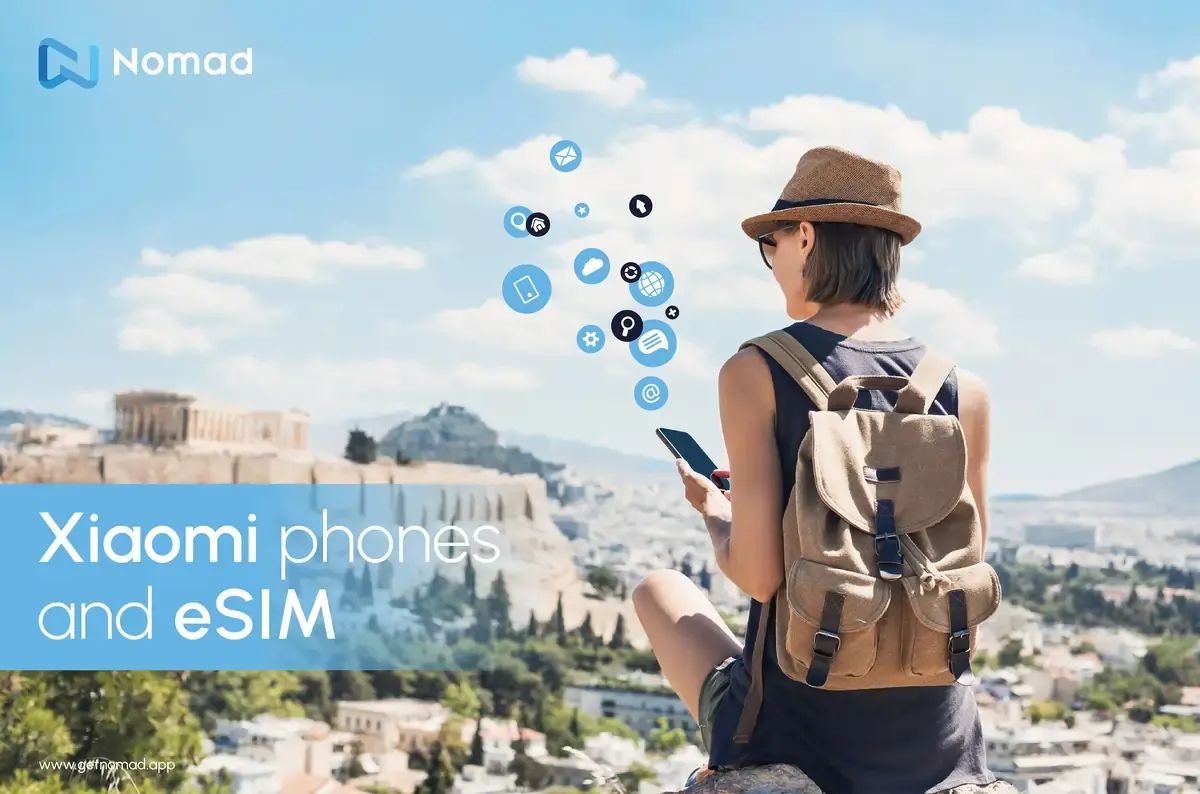eSIM, Device Compatibility
How to Install an eSIM on OPPO Phones: Quick Setup Guide
Activate your eSIM in minutes on compatible OPPO smartphones with this easy step-by-step guide.
Activate your eSIM in minutes on compatible OPPO smartphones with this easy step-by-step guide.

Step-by-Step eSIM Installation on Your OPPO Smartphone
Installing an eSIM on your OPPO phone is easy and takes just a few minutes. Make sure your device and carrier support eSIM before you start.
Prerequisites:
- eSIM-compatible OPPO model (see full list below)
- Wi-Fi or active internet connection
- QR code or activation details from your eSIM provider (e.g., Nomad)
Installation Steps
Follow these steps to install your eSIM on your OPPO device:
- Open Settings on your OPPO device.
- Tap SIM Card & Mobile Data (or Mobile Network/Connections).
- Tap on eSIM and then Add eSIM or Download SIM.
- Scan your QR code (or enter details manually).
- Follow on-screen prompts to activate the profile.
- Set eSIM preferences for data, calls, or messages.
Curious how many eSIMs your phone can support at once? Here’s how eSIMs work with dual SIM setups on compatible devices.
eSIMs and OPPO Compatibility
eSIM-Compatible OPPO Devices
OPPO has been progressively integrating eSIM technology into its newer models. While the list may expand, here are some of the OPPO devices known to support eSIM functionality:
- OPPO Find X3 Pro
- OPPO Reno 5 A
- OPPO Find X5
- OPPO Find X5 Pro
- OPPO Reno6 Pro 5G
- OPPO A55s 5G
Note: Device compatibility can vary by region and carrier. Always double-check your specific OPPO model and its regional variant to ensure it supports eSIM.
Carrier eSIM Support for Your OPPO Device
Even if your OPPO device is eSIM-compatible, your mobile operator must also support eSIMs for your specific device model. The good news is that as eSIMs gain popularity, more and more carriers worldwide are expanding their eSIM support. However, it's a critical step to verify this with your chosen operator before purchasing an eSIM plan.
How to Check Carrier Support:
- Visit Your Carrier's Website: Most carriers have a dedicated section on their website detailing eSIM compatibility and supported devices.
- Contact Customer Service: If you can't find the information online, reach out to your carrier's customer support. They can confirm if your OPPO model is supported for eSIM activation on their network.
Managing Your eSIM on OPPO Devices
After installation, managing your eSIM on your OPPO smartphone is simple. You can easily switch between active eSIM profiles, manage data usage, and even remove eSIMs when no longer needed.
Switching Between eSIM Profiles
If you have multiple eSIMs installed (e.g., one for local use and one for travel), you can easily switch between them:
- Go to Settings > SIM card & Mobile Data.
- Under the SIMs section, you will see your installed eSIM profiles.
- Tap on the eSIM you wish to use for mobile data and select it as your preferred SIM for data.
Removing an eSIM Profile
If you no longer need an eSIM profile, you can remove it from your device:
- Go to Settings > SIM card & Mobile Data.
- Tap on the eSIM profile you wish to remove.
- Select Remove SIM or Delete eSIM and confirm your choice.
[H2] Troubleshooting Common OPPO eSIM Installation Issues While eSIM installation is generally smooth, you might encounter minor issues. Here are some common problems and their solutions:
"Cannot Add eSIM" Error:
- No Internet Connection: Ensure your phone is connected to a stable Wi-Fi network.
- Invalid QR Code: Double-check that the QR code is valid and hasn't expired. Contact your eSIM provider for a new one if necessary.
- Device Not Compatible: Reconfirm your OPPO model's eSIM compatibility.
eSIM Not Activating:
- Network Issues: Try restarting your phone or toggling Airplane Mode on and off.
- Carrier Activation Delay: Sometimes, there might be a slight delay in carrier activation. Wait a few minutes and try again.
- APN Settings: In rare cases, you might need to manually configure APN settings. Your eSIM provider can give you the correct details.
No Service After Installation:
- Data Roaming: If you're using a travel eSIM, ensure data roaming is enabled in your phone's settings.
- Network Selection: Try manually selecting the network operator in your phone's mobile network settings.
Experience Seamless Connectivity with Nomad eSIMs for OPPO
Installing an eSIM on your OPPO smartphone is a simple process that opens up a world of convenient connectivity. Whether you're a frequent traveler looking to avoid roaming charges or simply want the flexibility of managing multiple phone numbers, eSIMs offer a modern solution. Nomad provides a wide range of affordable and reliable eSIM plans for various destinations, making it easier than ever to stay connected on your OPPO device.
Explore Nomad’s eSIM plans and find the perfect plan for your OPPO smartphone today. Enjoy instant connectivity and hassle-free data wherever your adventures take you!