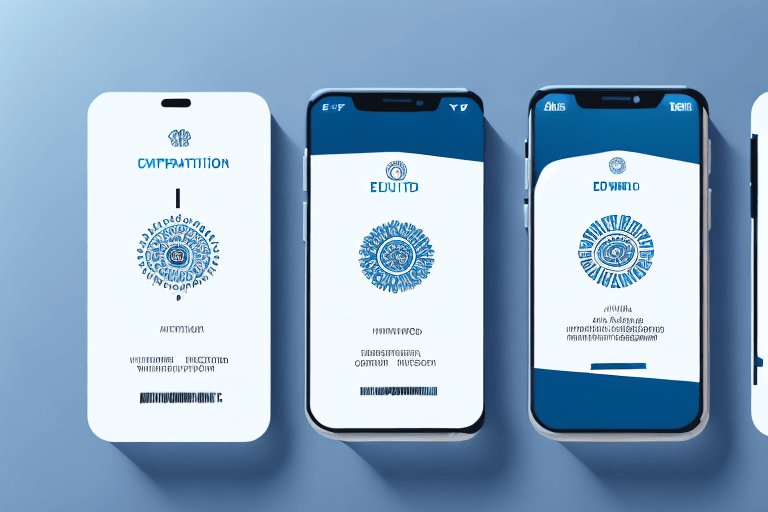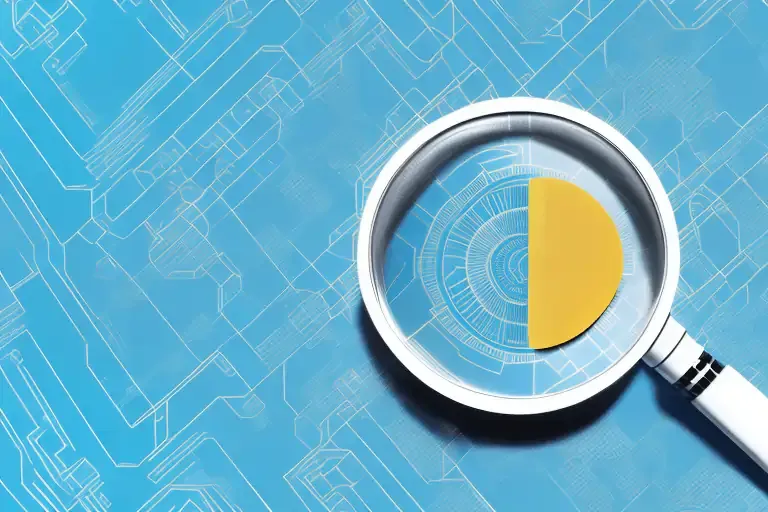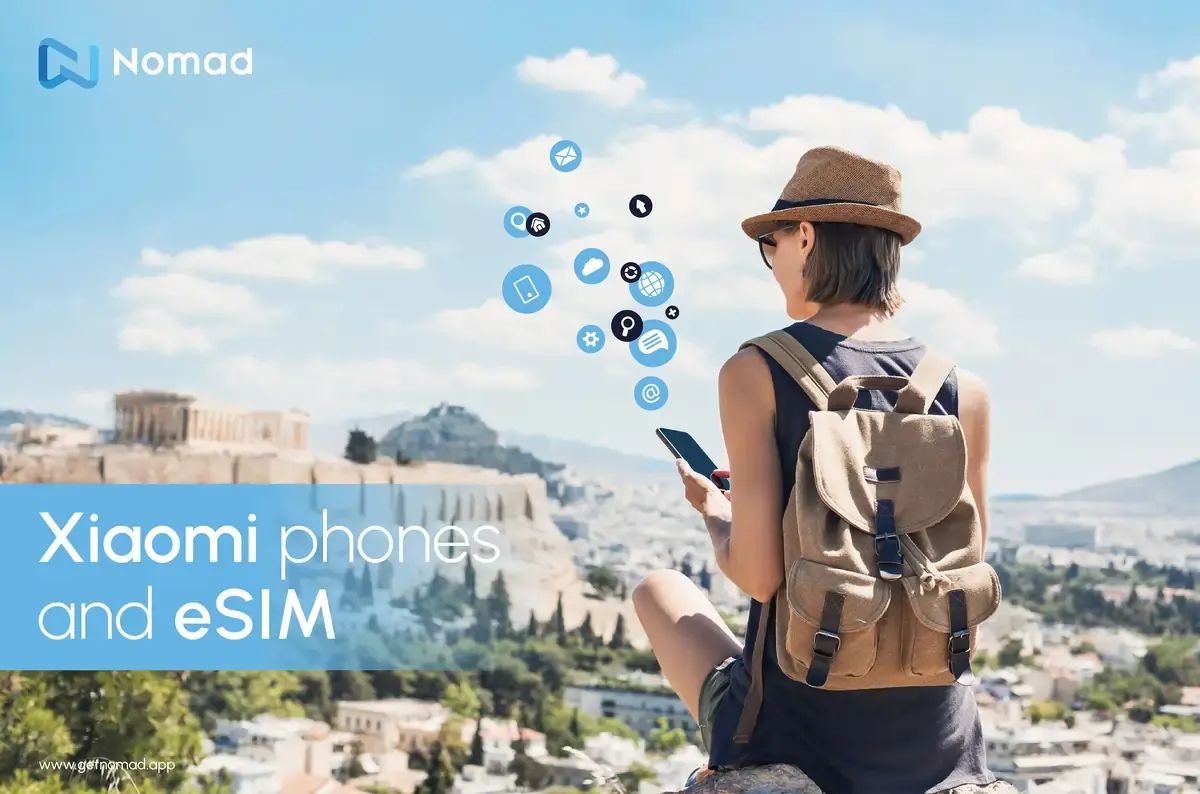eSIM
What is APN, and how to configure it?
A quick introduction to APN
In the world of mobile technology, you've probably heard the term "APN" mentioned, especially when setting up a new device, installing a new eSIM, or troubleshooting connectivity issues. You might feel intimidated about having to configure an APN, or maybe you feel insecure that you might screw something up if you misconfigured it. It's definitely understandable, especially if you are unfamiliar with what an APN is. But this blog post will break it down for you, and hopefully help you feel more confident about having to configure your APN.
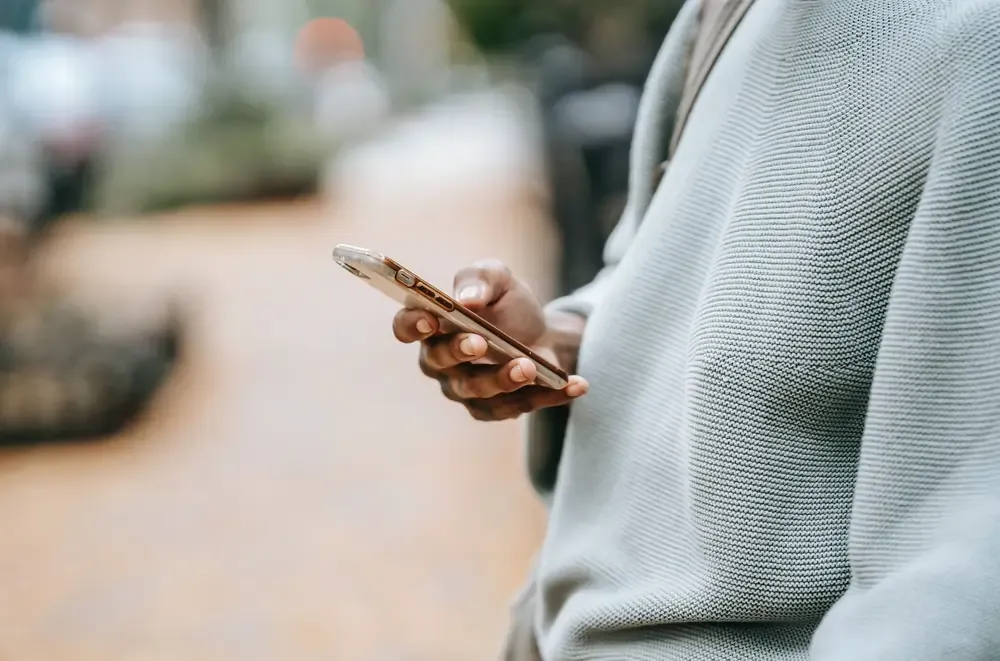
What is an APN?
An APN is short for Access Point Name, and as its name suggests, it refers to the name of the virtual gateway between your mobile network and the internet. Without going into the technicalities of it, the APN is essentially a setting that enables your device to establish a data connection with your carrier's network, serving as a bridge between your device and the internet.
APNs are specific to each mobile carrier, and are responsible for routing data traffic to and from your device. They carry the necessary information that your device needs to access mobile data, send and receive multimedia messages, and connect to the internet. So, for your device to be able to connect to the internet, the APN settings need to be configured correctly.
And since APNs are specific to each mobile carrier, when you insert a new SIM card into your device or install a new eSIM, you might sometimes find yourself having to make some APN configuration changes before you are able to properly get connected.
How to configure an APN?
Configuring an APN on your mobile device can vary slightly depending on the operating system (iOS, Android, etc.) and the device model. However, the core steps are generally the same. Here's a step-by-step guide on how to configure an APN:
- Locate the APN Settings: The first step is to access the APN settings on your device. On most Android devices, you can find this Settings > Connections > Mobile networks. Depending on your device, the naming could have slight differences. On iOS devices, go to Settings > Cellular (or Mobile Data), select a SIM or eSIM profile, and select Mobile Data Network.
- View or Add an APN: In the APN settings, you may see a list of existing APNs or have the option to add a new one. If you see your carrier's APN settings in the list, select it. If not, choose the option to add a new APN.
- Enter APN Details: You will need to enter the correct APN details provided by your mobile carrier. This typically includes fields like "Name," "APN," "Username," "Password," "MMSC," "MMS Proxy," "MMS Port," "MCC," "MNC," and "Authentication Type." These details would usually be sent to you when you purchase a new eSIM or SIM card. In case you don't have them, you can also obtain these details from your carrier's website or customer support.
- Save and Activate: After entering the APN details, save the settings. On Android devices, you may need to tap the three-dot menu in the top right corner and select "Save" or "Save Changes." On iOS, simply exit the settings.
- Restart Your Device: To ensure that the new APN settings take effect, it's a good practice to restart your device.
- Test Connectivity: After restarting, test your device's connectivity by browsing the internet. If everything is configured correctly, you should have seamless access to mobile data and multimedia messaging.
Why would I need to configure an APN?
In most scenarios, you wouldn't need to configure your own APN settings. When installing an eSIM, typically you can just scan a QR code, and the necessary information will be downloaded and configured on your device without any manual intervention.
However, in the event where you are unable to scan the installation QR code, or if your data connection doesn't work well even after installation of the eSIM, then there might be a need to manually configure the APN settings.
What happens if I misconfigure the APN?
You don't have to worry too much about misconfiguring the APN. A misconfigured APN will result in your internet connectivity not working as it should be, but beyond that, a misconfiguration of the APN is not going to result in any significant damage to your device. You can also easily update the APN configuration on your device, even in the case of a misconfiguration.
If you are afraid that you will mess up your settings, then we suggest that instead of updating a preconfigured APN, you can simply add a new APN instead. After you have added the new APN, you can select that new APN to be the access point for your SIM (or eSIM profile). This way, you can easily revert to the preconfigured setting if you need to — although a reason why you might need to configure the APN is probably because the original settings don't work for you.
Troubleshooting Tips
If you encounter connectivity issues after configuring your APN, here are some troubleshooting tips:
- Double-check your APN settings to ensure they are entered correctly.
- Make sure you have an active mobile data plan with your carrier.
- Restart your device to refresh the network settings.
- Contact your carrier's customer support for assistance if the issue persists.
Other essential components of mobile connectivity
When it comes to mobile connectivity, aside from APN, there are also other essential components that you might have come across. Check out our previous blog posts about what SM-DP+ or EID numbers are to learn more about how these components play a part in helping you get connected.